Target Meter
 Some of the options mentioned in this document are being released in a phased manner and may only be available to specific users.
Some of the options mentioned in this document are being released in a phased manner and may only be available to specific users. The Dashboards tab is renamed as Analytics for selected accounts.
The Dashboards tab is renamed as Analytics for selected accounts.Target meter lets you set and monitor targets for your sales team. You can view the number of leads generated in the current year, annual revenue for last quarter, or sales target achieved in the past few months. You will not have to run through pile of reports to get this information, all you need to do is choose a target meter and define the relevant parameters and get the data.
Let's take an example to understand this better. Say, Zylker Inc. wants to set targets for a period of six months for each region and keep track of any gap that may occur. They can choose the multibar target meter style and set the target for the sales manager's. In additon, they can also set individual targets for each sales manager in case the expected revenue varies region wise. This data will give a comprehensive and clearer picture of the target that was set for each region or individual and the target that was achieved.
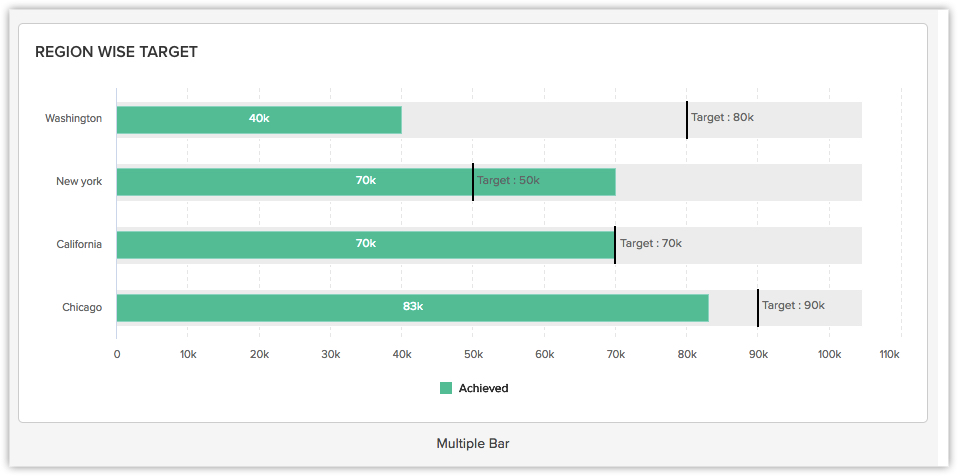
Create a Target Meter
Based on your business requirement you can choose from 4 different types of Target Meters:
- Dial Gauge (with max value)
- Bar
- Multiple Bar
- Traffic Lights
To create a target meter
- Click the Dashboards tab.
- In the Dashboard Builder page, select the dashboard in which the Target Meter has to be added.
- Click Add Component.
- In the Add Component page, click the Target Meter.

- In the Add Target Meter page, click the desired Target Meter Style.
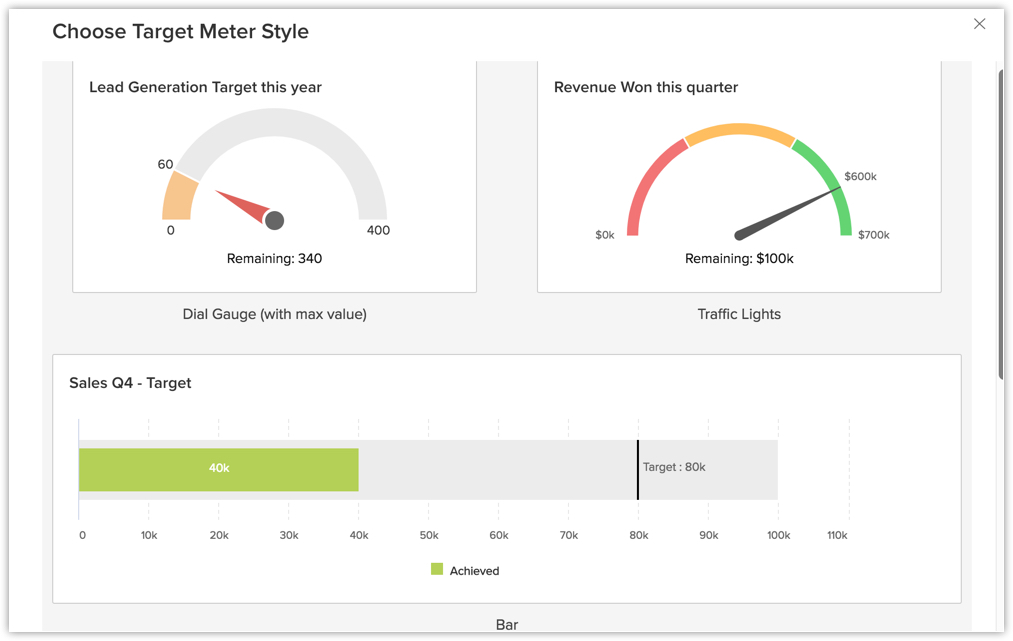
- In the next page, do the following:
- Enter the component name.
- Select the Set target for, Target metric and Duration from the drop-down list.
- Click Criteria Filter to further specify the criteria for filtering records.
You can add up to 10 criteria. - Specify the Target.
- If you want large numbers to be displayed in a shortened format, enable Display as shortened numbers. Set the format and select the decimal places.
- Click Save to save the target meter in a dashboard.
Click Add & Reorder to add and rearrange the components.

Note
- In the Traffic lights target meter style, you can customize the target meter to denote whether the numbers are in safe zone, danger, etc.
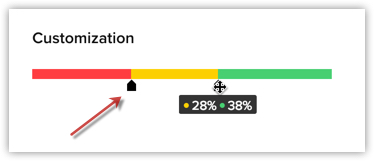
- You can Clone, Edit, Delete, Print, Add to Home, Embed URL or Add a chart to favourite by clicking on the More icon in the component.
- When you enable Display as shortened numbers, you can choose the format (for example, display thousands as K) and decimal places. If you've chosen the format as Millions (M) and decimal places as 2, the number 135,532,000 will be displayed as 135.53 M.
- Supported formats are:
Thousands (K)
Millions (M)
Billions (B)
Lakhs (L)
Crores (C) - Number of decimal places supported are: 0, 1, 2, and 3.
- Along with viewing unconverted leads, you can also view converted leads based on analytical components from the Leads module. Utilize the "Is Converted" field in the filters to display both converted and unconverted leads with the criteria "Is Converted is Selected" and "Is Converted is Not Selected" respectively.
- For date/time, currency, number-related, roll-up summaries, and checkbox fields: You can filter records either based on specific values or by comparing with a similar field.
Zia suggestions for Target Meter
Zia will assess your data and deliver the most suitable recommendations for creating chart components, tailored specifically to your organization's needs and business operations. Upon selecting a suggestion, you can either alter the configuration as required or utilize the suggested configuration to create the chart component.
Related Articles
Analytical Components - Overview
Zoho CRM provides different types of analytics components for user dashboards. The list of components that the users can choose from is: Charts - Chart is a graphic representation of the user's data. It gives quick insights into records for easy ...Funnel
Some of the options mentioned in this document are being released in a phased manner and may only be available to specific users. The Dashboards tab is renamed as Analytics for selected accounts. A funnel segregates the data based on different stages ...Comparators
Some of the options mentioned in this document are being released in a phased manner and may only be available to specific users. The Dashboards tab is renamed as Analytics for selected accounts. A comparator lets you compare your organization's data ...Key Performance Indicators (KPIs)
Some of the options mentioned in this document are being released in a phased manner and may only be available to specific users. The Dashboards tab is renamed as Analytics for selected accounts. Key Performance Indicator (KPI) is a standard ...FAQs: CRM Analytics App
1. What is the Zoho CRM Analytics app? Dashboards in CRM represent your data in graphical format, allowing you to take a quick glance at various important metrics for your business. They consist of the following types of components: charts, KPIs, ...