Migrating from Insightly to Zoho CRM
Migration from Insightly to Zoho CRM is carried out using APIs and Instance URLs only. You can initiate the migration by entering the API key. The entire migration will take place in the backend and you will be sent an email notification once its completed. You can undo or rerun the migration 3 times.
Get API Token from Insightly
To get API token
- Log in to your Insightly account.
- Click the account profile icon and then go to User Settings.
- In the User Settings page, under API key, copy the API token.
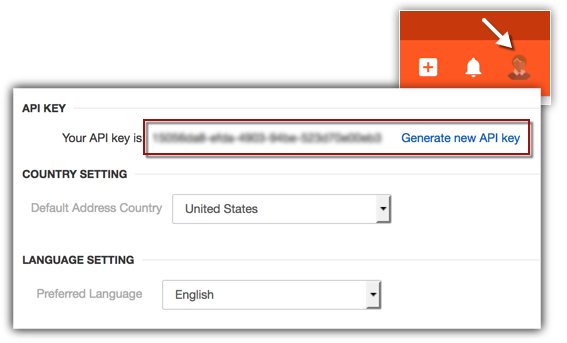
Migrate data from Insightly
To migrate data from Insightly
- Go to Setup > Data Administration > Import.
- In the Data Migration page, do the following:
- Choose Insightly
- Enter the API Token.
The instance URL will be auto-populated. - Click Migrate Now.
You will be notified when the migration is complete via a pop-up and an email.
- Choose Insightly
For your kind reference: The following table lists the supported Zoho modules and fields equivalent to that of Insightly's modules and fields. Refer this table as you migrate to achieve a successful, error-free migration.
Notes: Zoho CRM does not support custom modules in API migrations.
Check Data Accuracy
After the data is migrated you will be notified through an email. Kindly check if the files are imported correctly into the Zoho CRM account by visiting the Import History (Setup > Data Administration > Import > Import History). Read more about Import history.
If you are not satisfied with the import or field mapping results, you can delete the imported records and re-import.
Related Articles
Migrating from Sugar CRM to Zoho CRM
Welcome to Zoho CRM! Migrating your data from Sugar CRM to Zoho CRM can be done seamlessly using our data migration feature. All you need is to have an export file from Sugar, ready to use. Click here to learn to export data from their CRM. Before ...Migrating Data Between Zoho CRM Accounts
Retrieve Data files from Zoho CRM If you are planning to use a backup of data from Zoho CRM to import, the file structure does not change. If you exported data from another CRM, use the following folder structure: The Data folder should contain all ...Migrating from Bigin to Zoho CRM
You can migrate your data from Bigin to Zoho CRM by uploading a data backup of your Bigin account into your Zoho CRM account. This involves only a few steps, as mentioned below. Pre-requisites: To initiate the migration of your data from Bigin, you ...Migrating from Salesforce to Zoho CRM
Data files from Salesforce The zip file you upload should contain all the files in CSV format and a folder named Attachments. This folder contains the source files used as attachments in Salesforce records. One of the CSV files will list the record ...Migrating from Capsule to Zoho CRM
The migration process from Capsule to Zoho CRM relies on APIs and Instance URLs. To initiate the migration, simply input the API key. The entire migration occurs in the backend, and upon completion, you'll receive an email notification. You have the ...