Forecasts Based on Role Hierarchy
The CRM records are accessible to the users in an organization based on their roles. The user at a higher hierarchy will be able to view the subordinate's record, that is, the record visibility is per the role hierarchy. A role hierarchy has multiple roles and sub roles. In Zoho CRM, you create a forecast target for the top most role in the hierarchy, i.e. for the organization. Forecast targets are then set for the other roles in the hierarchy and the users in those roles.
- Users with administrator profile can create forecasts.
- Role managers can set targets for their roles, sub roles and the users in these roles.
- As each user can have only one role, you can have only one forecast target set for the user.
Configure the Organization's Forecast Settings
At first, a user with the administrator profile has to configure the organization's forecast settings in the Zoho CRM account. The settings include:
- Target Period of Forecast (Monthly or Quarterly).
- The start month of the Financial year.
- Field values based on which forecast targets are set.Make sure that you have created the fields based on your business requirements.
You can create forecast for a specific quarter/month only once. You can however modify the existing forecast details.
Create Forecasts Based on Role Hierarchy
In Zoho CRM, forecast is created for the top most role in the hierarchy, i.e. for the organization. Forecasts targets are then set for the other roles in the hierarchy and the users in those roles.
- Each role can have only one forecast for every quarter/month.
- A manager can be assigned to each role, failing which the parent role's manager owns the role.
- Each user can have only one forecast target set for every quarter/month.
- Only Role Managers and users with administrator profile can create forecasts.
- A role's manager can set targets for the users in the role. Users cannot set target for themselves.
- Role managers can set targets for themselves. If the role manager's superior changes the target, the role manager cannot change it.
- If a role does not have a manager, the manager of the superior role in the hierarchy can set targets for the users in the sub roles.
- You can create forecast reports based on roles.
To create forecast for a quarter/month
- Go to the Forecasts module.
- Click on the Create Forecast icon.The Create Forecast icon will not be available while creating forecast for the first time.
- Select the month/quarter and the year from the drop-down lists.Forecast will be created for the selected quarter/month.
- Specify the sales Target for the month/quarter.
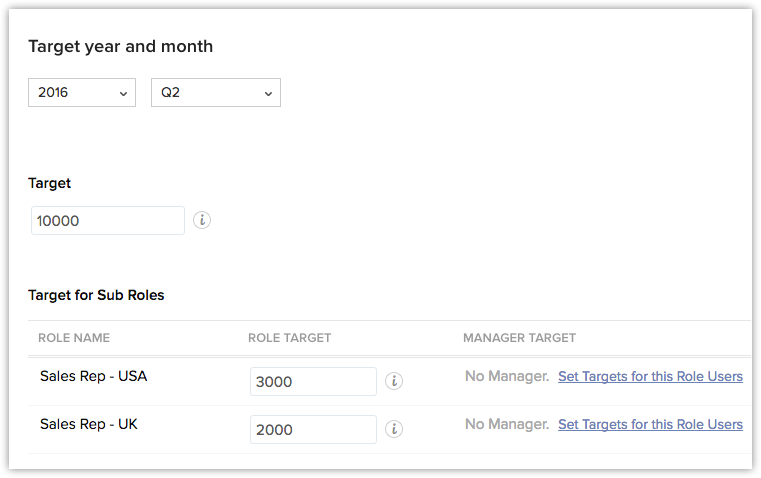
- Specify the Target for Sub Roles (the next level sub roles).You can specify the overall target for the role and also the target for the role manager. Targets for others users in these roles and sub roles can be set once you create this forecast.
- Specify the target for each User.Only the users in the top most role of the hierarchy will be listed. To set targets for user in other roles, you need to drill down to each level in the role hierarchy.
- Click Save.
Set Targets for Sub Roles and its Users
You can drill down to each sub role and set targets for the sub roles, its managers and users. The targets for sub roles and its managers can be set at the time of creation of the forecasts. However, if you haven't set a target for them, you can still do so by editing the sub territories.
For example, Zylker Inc has two roles- Manager and Sales Manager which are sub-roles to the CEO. The following users are part of these roles:
Role | Users |
Manager | Rachel (Role Manager) |
| Tabitha | |
| James | |
Sales Manager | Ross (Role Manager) |
Mike |
To set target for sub roles
- In the Forecast module, select the Month and Year from the respective drop-down list to see the forecasts details.
- Select the Role/User links and click Edit to drill down to the next level of forecast targets.
- Specify the sales Target for the roles, role managers or users.
- Click Save.
View Forecasts
Forecast Terminologies
- Target - Sales target that is set. You can set targets for roles, sub roles, role managers and users.
- Achieved - It is the closed potential amount for each role and its sub roles.
- Pipeline Deal - Expected amount of the deals in pipeline for the month/quarter.
- Target Achieved in % - Percentage of target that is achieved.
- Shortage in % - Percentage of the target amount that is not in pipeline for the month/quarter.
- TargetMismatch - When there is a mismatch in the total target amount and the sum of individual targets for the sub roles and its users.
- Star Performers - Roles and users who have achieved the target and exceeded the target
Compute Options
There are two options to compute the Target Amount, Achieved Amount, Pipeline Potential, Target Achieved in Percentage, Shortage in Percentage and Target Mismatch when you view the forecast for a month/quarter.
- Compute - Calculates the forecast numbers for the role level that you are currently viewing.
- ComputeAll - Calculates the forecast numbers for all role and sub roles.

Drill Down Through the Forecast
Based on your role, you will be able to view the forecast details and drill down through the forecast targets of other levels in the role hierarchy. The CEO (top most role in the hierarchy) will be able to access all forecast targets set for other sub roles and its users. Whereas, Sales Executives may only be able to access their individual targets and the target set for their role.
- Achieved - Click to view the closed-won deals that contributed in achieving the target.
- Target Achieved Count - Represents the number of Deals won for the month/quarter.
- Pipeline Count - Represents the number of Deals that are expected to have the closing date within this month/quarter.
- Pipeline Deals - Represents the deals in pipeline for the month/quarter.
- Roles - Click to drill down to the next level in the role hierarchy and view the targets set for the role. You can set targets based on your access permissions.
- Users - Click to drill down to the next level and view the targets set for the user. You can set targets based on your access permissions.Say there is Territory A and its Sub Territory B. If the role manager of terriotry A sets the target for the users in territory B, then the role manager for territory B cannot modify them.
Related Articles
Forecasts Based on Territory Hierarchy
Forecast based on territory By default, forecasts in Zoho CRM are based on role hierarchy. However, if you enable territory management forecasts will be based on territory hierarchy. Territory Management in Zoho CRM is a system by which customer ...Creating Forecasts
Configure Forecast Settings At first, a user with administrator profile has to configure the organization's forecast settings in the Zoho CRM account. The settings include: Target Period of Forecast (Monthly or Quarterly). The start month of the ...Working with Forecasts
Forecasts play a crucial part in the financial planning of your business. Sales forecasting is projecting the short-term and long-term sales performance of a company. Sales forecasts are an important measurement of your company's growth and success. ...Creating Reporting Hierarchy
In Zoho CRM's Reporting Hierarchy, you can set up the organization's hierarchial structure based on your user roles, and also you can assign users to appropriate reporting managers for a well-defined record accessibility. In this structure, a user is ...Standard Fields in Forecasts
Following are the list of Zoho defined standard fields available in the Forecasts module: Field Name Description Year Select the fiscal year from the drop-down list. Forecast Period The period for which you can create forecasts can be either ...