Scenario for Field Update
Scenario:
You want to make sure you don't lose track of all the Large Enterprise leads.
So you create a workflow rule and associate a field update to it.
Rule: Whenever a lead is created/edited with Industry as Large Enterprise and its Lead Status is Not Contacted
Action (Field Update): Update Lead Status to Contact Immediately.
First, you need to create Workflow Field Update as given below:
- Click Setup> Automation > Actions > Field Update.
- In the Workflow Field Update page, click Configure Field Update.
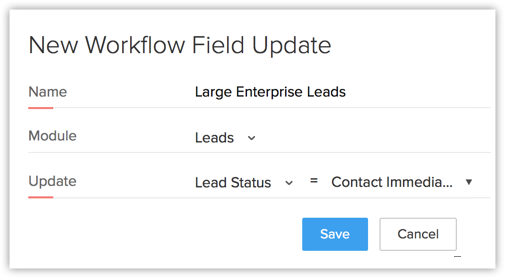
- In the New Workflow Field Update page, enter a Name for the update.
- Select the Module for which the field update applies.
- Specify the Update as Lead Status = Contact Immediately.
- Click Save.
Once the field updates are created, you need to create a workflow rule with the following:- Module - Leads
- Execute On - Create
- Rule Criteria - Lead Status is Not Contacted and Industry is Large Enterprise.
- Instant Action - Workflow Field Update (select the field update that you created)
- Module - Leads
Now, when you create a lead with the Industry as Large Enterprise and Lead Status as Not Contacted, the Status is updated automatically as Contact Immediately.

