Zia Competitor Alert
Every time a lead or a contact mentions your competitor in their email content, Zia will identify the name and notify the sales reps (or CRM users). They can take insights from their conversation, make a note of their interests, and understand their requirements that can be used to modify existing strategies.
For example, in the email below Kim mentions the competitor's name (Zylker Tech) and states that they may consider the product if some customizations are provided. So, if the rep gets a notification about this email he can quickly forward the message to the product team who can follow-up with Kim, get her requirements, and adjust their product on demand basis.
Similarly, one can add multiple competitor names that Zia can identify and notify the reps. By taking cues from the prospect's emails, companies can align sales strategies and pitch right marketing ideas.

Note that Zia will identify the keywords only if it is present in the body content and email subjects, not when it is used in greetings or signatures.
Viewing notifications
Competitor alert notifications will be sent in the following channels:
SalesSignal: SalesSignal notifications will be received in those accounts that have IMAP configuration enabled.
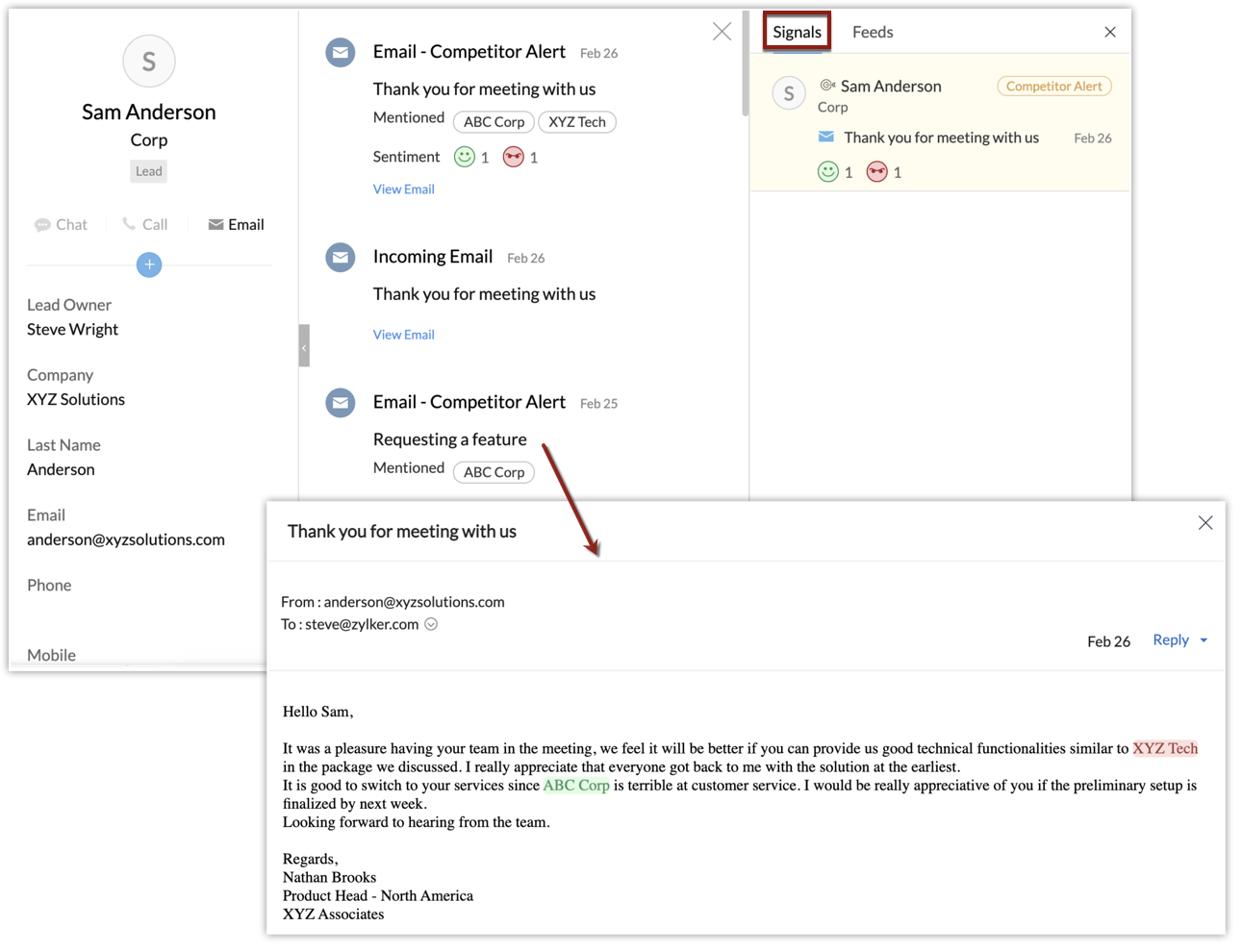
Cliq: You must first integrate the CRM account with Zoho Cliq.
Slack: You must first integrate the CRM account with Slack.
Zia Notifications: The in-built Zia notification panel will alert whenever a competitor's name is mentioned in email.
Configuring competitor alerts
You can configure up to five alerts and receive notifications on different channels based on the channels you have specified during configuration.

Important limits:
- Total number of competitor alerts - 5 alerts/org
- Total number of competitors names - 50 competitors/org
- Total number of notifications via all channels- 15 notifications/alert

Note
- Zia Competitor will work only if IMAP integration is configured with public sharing access in the CRM account.
- Competitor names can have alphanumeric characters along with special characters except < >. The names SHOULD NOT start or end with special characters. Character limit for the competitor name is 100.
- We are supporting only English language.
- A competitor name cannot be repeated. That is, if Zylker tech is used in one alert you cannot use it for another alert.
- If Cliq/Slack integration gets deactivated, the user and channels configured for notification will get removed.
To configure alerts
- Log in to your CRM account with administrative privileges.
- Go to Setup > Zia > Competitors.
- In the Competitor Alerts page, click New Alert.
- In Create Competitor Alerts page, enter the Alert Name.
- In Add Competitors, enter the Competitor names (company names).
Use comma to enter multiple names. You can enter up to 50 names for an org. - In Send Alerts Via, do the following:
- Select SalesSignal, Zia Notification, Cliq or Slack.
You can select either of these channels or all of them. - For Zia Notification, Cliq, and Slack select the recipients from the drop-down list.
- Click Save.

For selecting Slack channel you need to select a slack team.
View notifications on competitors' sentiment
Zia can analyze an email and understand if the customer's sentiment is positive or negative towards the competitor. For example, consider the below email:
Dear Samson,
It was a pleasure having your team in the meeting, we feel it will be better if you can provide us good technical functionalities similar to XYZ Tech in the package we discussed. I really appreciate that everyone got back to me with the solution at the earliest.
It is good to switch to your services since ABC Corp is terrible at customer service. It would be great if the preliminary setup is finalized by next week.
Looking forward to hearing from the team.
Regards,
Nathan Brooks
Product Head - North America
BBN Associates
Zia will highlight the competitor company "ABC Corp" as a positive sentiment for you because the customer is unhappy with your competitor. However, you must be cautious because a potential competitor, "XYZ Tech" provides a similar service and there is a chance you can lose the customer to them.
Overall, your service must be on par with XYZ Tech and definitely better than ABC Corp.
Monitor customer reviews using competitor alert widget
The competitor alert widget helps you monitor mentions of competitors, you can gain insights into what customers like or dislike about your competitors and their products. You can then use this information to improve your own products and services and address any areas of concern.
Additionally, if customers are mentioning competitors in a negative way, you can use this opportunity to engage with them and address their concerns. By doing so, you can potentially win them over as loyal customers. Overall, monitoring competitor mentions can help you stay ahead of the competition and build strong relationships with your customers.
How to work with the competitor alert widget
The competitor alert widget is available on the customer record detail page. There are two sections in the widget. They are:
- Competitors mentioned
- Recent
Competitors mentioned: You will be able to see the number of times the customer has mentioned about other competitor products and also the number of customers mentioned.
For example, in the below image, you can see that the customer has talked about 4 competitors, where, 1 is a different competitor and remaining 3 are repeated competitors.
Recent: In this section, you can see the names of the recently mentioned competitors and the channel where it was mentioned. In the above example, the customer has mentioned Zylker, ABC Corp and one more competitor products in an email which Zoho CRM received most recently.
On clicking more, you will be able to see the names of the other competitors. In this example, there is only one other competitor and on clicking 1more, XYZ tech is displayed as the other competitor, as shown in the below image.
On clicking the email link or the email subject link, you will be directed to the email itself where you can see the name of the competitors highlighted in three different colors.
- Yellow - Customers has neutral comments about the product
- Green - Customer was not happy with the competitor product, which is a positive signal for the home product
- Red - Customer has given positive comments about the competitor products which is an alarm for the home product to wake up and see what went wrong and act upon it.
Similarly, the two different color smileys at the bottom of the widgets denote the following:
The green smiley denotes the number of times the customer has spoken bad about the competitor products.
The red smiley denotes the number of times the customer has spoken good about competitor products.
- You can reply to the email from this pop-up window itself, if needed.
- Workflow rules can be triggered in response to actions associated with mentions of competitors within your email communications. To know more about configuring workflow rules based on competitors, click here.
- You can also use the Enrich Data feature from this pop-up window. Click here to know more about data enrichment.
Filter data quickly with smart filter
Smart filter is a feature in Zoho CRM that helps users quickly filter data and narrow down search results. It uses advanced algorithms to suggest filters based on the data in the system, and users can also create custom filters.
Smart filter can be used in various modules such as Leads, Contacts, and Accounts. It can be accessed from the list view or the module menu, and once applied, it refreshes the data in real-time to show the filtered results. This feature can save users time and improve the accuracy of their searches.

The above image shows the smart filter option in the Leads module. The image below is a closer look at it.

The above image shows the smart filter option in the Leads module. The image below is a closer look at it.
In the above example, you can see that we have mentioned the competitors name, followed by the channel where the names were mentioned and finally the sentiment with which it was mentioned.
When you apply these smart filters, you arrive at a filtered list of records.
Deactivate or deleting alerts
When not in use you can deactivate or delete the alerts. Once deactivated you will stop receiving notifications until it's enabled.
To deactivate the alert
- Go to Setup > Zia > Competitors.
- From the list of alerts, toggle off the alert that you want to deactivate.
- Click Deactivate Now.
To delete an alert
- Hover on the desired alert and hover the More icon.
- Click Delete or Edit.
- In the Delete Competitor alert popup, click Delete.
Related Articles
Competitor analysis
Competitor analysis is a key area in Voice of the Customer programs in understanding your customers and empathising with them. As part of this exercise, you would conduct campaigns and send out surveys to monitor your customers' sentiments about your ...Zia Notifications
Staying ahead of all the latest updates that come in from different resources is crucial for any business. If you have been using Zia to gain meaningful insights to improve your sales, then you might also want to take advantage of its notifications ...Capabilities of Zia in Zoho CRM— A perspective
Zoho CRM harnesses the transformative power of Artificial Intelligence (AI) to revolutionise decision-making across all critical areas of your business, from initial customer interactions to their entire journey. With Zia, AI-powered assistant, Zoho ...Zia Similarity Recommender
Customer reviews and recommendations are the best way to convince new customers to make purchase from you. This sales method is often successful as people prefer to make decisions on whether to make a purchase based on how reliable the product is and ...Predict customer churn using Zia
One of the biggest ongoing challenges businesses face these days is customer churn. It means your customers are discontinuing their transactions with you or, in other words, withdrawing from your business. This is a threat for any thriving business, ...