Working with Telephony
Making Calls
Outbound calls can be made from records available in Leads, Contacts and Accounts modules in Zoho CRM. Please note that, if you have configured Ringio, the option to use the keypad, mute and hold will not be available.
To make an outbound call
- Click a [Module] tab.
- Click on a record from the list.
- In the Record Details page, click the Telephone Icon next to the phone number.
The call will be initiated with a pop-up screen having a business card view of the record.
Options
Call Reminder
Get reminded of the call that you need to make. In the middle of something? Drafting an email or in a discussion or on another call that extented for a few more minutes? Snooze the reminder and call later.
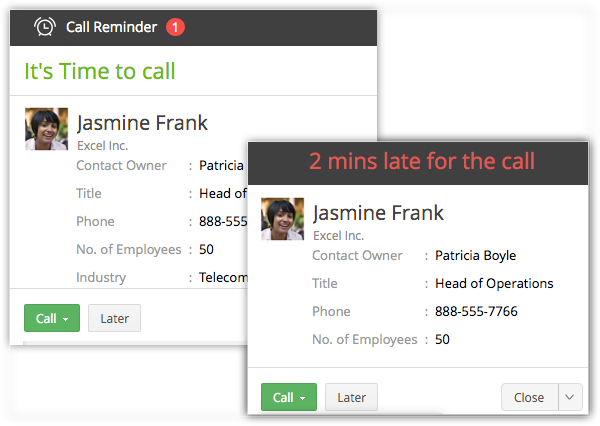
Business Card View Details
Take a quick glance at the essential details that are pulled from the business card view of the record.

Call Description and Follow-up Activity
Enter a call description during the call and also after you hang up. The description entered will automatically be updated in the Description field of the Call under the Call Information section in the Calls module. Also, add a follow-up task, create an event, or call right after the call and assign it to the sales rep.

Log Calls
After inbound and outbound call, they are automatically logged.
Receive Calls
When you receive calls, Zoho CRM pulls out the details of the customer who is calling and displays details from the record's business card view.
Options
Business Card View Details
Take a quick glance at the essential details that are pulled from the Business Card View of the record. In case of callers whose details you do not have in the CRM database, you can always add them as a contact after the call.

Call Description and Follow-up Activity
Enter a call description during the call and also after you have completed the call. The description entered will automatically be updated in the Description field of the Call under the Call Information section in the Calls module. Also add a follow-up task, create an event or call right after the call and assign it to the sales rep.

Log Calls
All incoming and outgoing calls are automatically logged in the Calls module.
To view call logs
- Click the Calls module.
- Select the All Calls list view.
- Click on any desired record to view the call details.
Related Articles
Working with Built-in Telephony
This guide will cover the information needed for a CRM admin to maintain the built-in Telephony feature in Zoho CRM. Please use the table of contents on the right hand side (under On this page) to navigate through this document. If you're accessing ...Telephony - An Introduction
Many salespeople spend a significant portion of their day making and receiving calls. For example: SDRs place large numbers of calls to reach out to potential clients and source appointments for account executives. Account executives engage with ...Using Built-In Telephony
Built-In Telephony does not support outgoing calls to China. Once built-in telephony is set up, users can personalize their phone preferences, manage user availability, make outgoing calls, receive calls, view calls in conversation and calls in ...Configuring built-in telephony in Zoho CRM
This guide covers the information needed for a CRM admin to set up the built-in Telephony feature in Zoho CRM. Built-In Telephony does not support outgoing calls to China. Once you've identified your company's telephony needs, you can compare ...Enabling Zoho Telephony
Before you start using Telephony, it has to be enabled from your Zoho CRM account. To enable Telephony Go to Setup > Channels > Telephony. Click Enable Telephony. Note Integrating Telephony with Zoho CRM will be enabled only when it is installed from ...