Using Zoho CRM Plug-in for Microsoft Outlook (Mac)
 We have deprecated download of MS Outlook Plug-in. The Plug-in will not be functional after May 31st, 2021. Read more about it here.
We have deprecated download of MS Outlook Plug-in. The Plug-in will not be functional after May 31st, 2021. Read more about it here.
Using the Zoho CRM Plug-in for Microsoft Outlook, you can do the following:
- Synchronize (two-way) Contacts, Tasks and Calendar Events from Microsoft Outlook to Zoho CRM
- Add Emails to Deals in Zoho CRM
Synchronize Contacts, Tasks and Calendar
The synchronize option pushes Contacts, Tasks, Calendar events from Microsoft Outlook to Zoho CRM and vice versa. It helps to keep your data updated in both Zoho CRM and Microsoft Outlook and you can avoid duplication of data. Data synchronization is initialized manually.
Field Mapping
Contact Synchronization
| Microsoft Outlook | Zoho CRM | Field Length in Zoho CRM |
| 1. First Name | First Name | 40 |
| 2. Last Name | Last Name | 80 |
| 3. Job Title | Title | 100 |
| 4. Company Name | Account Name | 200 |
| 5. Department | Department | 50 |
| 6. Business Telephone Number | Phone | 50 |
| 7. Home Telephone Number | Home Phone | 30 |
| 8. Other Telephone Number | Other Phone | 30 |
| 9. Business Fax Number | Fax | 30 |
| 10. Mobile Telephone Number | Mobile | 30 |
| 11. Assistant Telephone Number | Asst Phone | 30 |
| 12. Business Address Street | Mailing Street | 250 |
| 13. Business Address City | Mailing City | 30 |
| 14. Business Address State | Mailing State | 30 |
| 15. Business Address Postal Code | Mailing zip | 30 |
| 16. Business Address Country | Mailing Country | 30 |
| 17. Other Address Street | Other Street | 250 |
| 18. Other Address City | Other city | 30 |
| 19. Other Address State | Other state | 30 |
| 20. Other Address Postal Code | Other zip | 30 |
| 21. Other Address Country | Other Country | 30 |
Tasks Synchronization - Field Mapping
| Microsoft Outlook | Zoho CRM | Length in Zoho CRM |
| 1. Subject | Subject | 255 |
| 2. Due date | Due Date | - |
| 3. Start date | ------------ | - |
| 4. Priority | Priority | - |
| 5. Status | Status | - |
| 6. Description | Description | 32000 |
Calendar Synchronization
| Microsoft Outlook | Zoho CRM | Length in Zoho CRM |
| 1. Subject | Subject | 255 |
| 2. Start Time | Start Date and Time | - |
| 3. End Time | End Date and Time | - |
| 4. Location | Venue | 255 |
| 5. Description | Description | 32000 |
To synchronize contacts, tasks and calendar events
- Log in to Zoho CRM Plug-in for Microsoft Outlook.
- From the
 icon, click Sync Contacts/Sync Tasks/ Sync Calendar.
icon, click Sync Contacts/Sync Tasks/ Sync Calendar.
Based on the Synchronize Settings, the records will be fetched. The list of changes that will be made in Zoho CRM and Microsoft Outlook will be available. You can click on each button to get the detailed list of changes.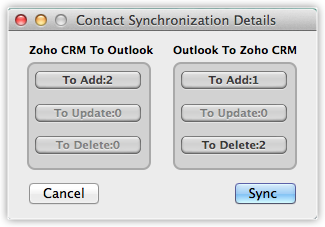
- Click Sync.
Adding Email to Leads, Contacts or Deals
You can associate the email messages that you send or receive in Microsoft Outlook to the lead, contact or deal records in Zoho CRM.
To add emails to Zoho CRM (Add Email Option)
- Select the customer-specific Email from the Microsoft Outlook.
- From the Zoho CRM Plug-in, click Add Email.
- In the Search and Add Mail dialog box, select the module from the drop-down list to which you want to add the email.
- Select the SearchCriteria as either EmailAddress or DealName if you select the Deals module in the previous step.
On selecting Email Address, the records associated to the matching the email address in Zoho CRM will be listed. - Enter the Search Value.
- From the list of matching records, select a record to which you want to add the email and click Add Mail.
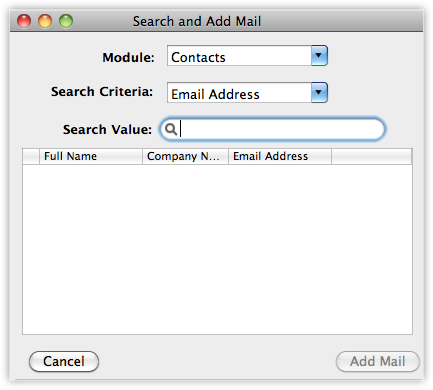
Related Articles
Configuring MS Outlook Plug-in (Mac)
We have deprecated download of MS Outlook Plug-in. The Plug-in will not be functional after May 31st, 2021. Read more about it here. There are some basic settings that you need to do, before you start synchronizing the contact, task and calendar ...Using the MS Outlook Plug-in (Windows)
We have deprecated download of MS Outlook Plug-in. The Plug-in will not be functional after May 31st, 2021. Read more about it here. Using the Zoho CRM Plug-in for Microsoft Outlook, you can do the following: Add records to Zoho Category Remove ...Configuring the MS Outlook Plug-in (Windows)
We have deprecated download of MS Outlook Plug-in. The Plug-in will not be functional after May 31st, 2021. Read more about it here. There are some basic settings that you need to do, before you start synchronizing the contact, task and calendar ...Types of Microsoft Integrations
Zoho CRM offers an intriguing feature by enabling seamless synchronization of two applications. Using several Plug-in options, your Zoho CRM account can now be synchronized with a wide range of Microsoft applications (MS Oulook, MS Word, and MS ...Installing the MS Outlook Plug-in (Mac)
We have deprecated download of MS Outlook Plug-in. The Plug-in will not be functional after May 31st, 2021. Read more about it here . Before you begin installing Zoho CRM Plug-in for Outlook in your CRM account, check out the Overview page to get ...