Managing Document Folders
This page contains instructions for users without this update.
Create Document Folders
Creating folders are the best way to manage and keep the documents organized. You can upload documents to these folders and share the folders with individual user, roles, subordinates and groups.
To create a folder
- Click the Documents tab.
- In the Documents tab, click Create > Folder.
Alternatively, you can also click (Add Folder icon).
(Add Folder icon). - In the Create Folder popup, specify a name for the folder.
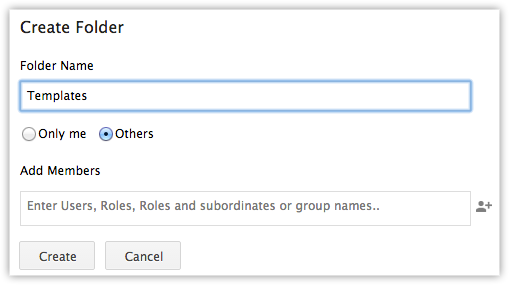
- Choose Only Me if you do not want to share the folder with other users, roles, groups or subordinates.
- Choose Others to share the folder with other users, roles, groups or subordinates.
- Click
 (Add icon) to add users, roles, groups or subordinates with whom you want to share the folder.
(Add icon) to add users, roles, groups or subordinates with whom you want to share the folder. - Click Create.
Create Sub Folders
A sub folder will have the same sharing permissions as that of the folder that it belongs to.
To create a sub folder
- Click the Documents tab.
- In the Documents tab, move your mouse pointer to a folder.
- Click
 (Settings icon), and then click Create Sub Folder.
(Settings icon), and then click Create Sub Folder.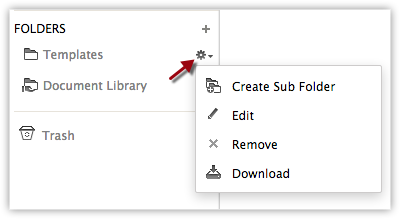
- Enter a name for the sub folder and click Create.
You can right-click on the sub folder to rename it, delete it or to create a sub folder to it.
Rename or Delete Sub Folders
A sub folder will have the same sharing permissions as that of the folder that it belongs to. You cannot define the sharing permissions for sub folder. You can only rename or delete the sub folders.
To rename or delete a sub folder
- Click the Documents tab.
- In the Documents tab, click on the folder that had the sub folder that you want to rename or delete.
- Right-click on the sub folder and then click Rename or Delete as required.
Delete Document Folders
You can delete a folder only if you have the profile permission to delete a document folder. On deleting a folder, the files in it will also be deleted and moved to Trash.
To delete a document folder
- Click the Documents tab.
- In the Documents tab, move your mouse pointer to the folder that you want to delete.
- Click
 (Settings icon), and then click Remove.
(Settings icon), and then click Remove.
The system will prompt a confirmation. - Click Ok to delete.
The folder and the files uploaded in the folder will be moved to Trash.

- You cannot recover the files and folders that you delete from Trash under the Documents tab.
Related Articles
Document Library within CRM
For new signups, the Documents tab is powered by WorkDrive. In the future, this update will be rolled out for existing users as well. For help documentation related to that, please see: Documents in Zoho CRM. This page contains information for users ...Managing Mail Merge Templates
Mail merge is a function that helps you to simplify repetitive tasks to create personalized documents (forms, letters, address labels, envelopes, etc.). You can create a mail merge template which contains variables (merge fields), which will merge ...Manage folders in Documents tab
This feature is being rolled out in stages. It is now available for new signups in all DCs. It will be rolled out to existing users in the future. Till then, users without this update can refer to Document Library within CRM. In the Documents tab, ...Managing Emails
Manage filters in Zoho SalesInbox When your Inbox is flooded with emails from various people - customers, advertisers, colleagues - finding a specific email is like looking for a needle in a haystack.You may be looking for an email from an important ...Managing services with Zoho CRM
Services such as consultation, home cleaning, repair and maintenance, pickup and delivery, and salon or spa appointments are time-bound activities that take place every day, often with different customers. Customers often re-request the same service ...