Telus
Set up Telus Integration
Telus cloud phone service harnesses the power of internet to form a suite of business communication features on a cloud-based phone system. You can manage calls, host audio and video conferences, setup call routing and more - from any device. Once you integrate Telus with Zoho CRM, you can do the following.
- When you receive an incoming call from or initiate an outgoing call to a CRM contact via Telus, you can see a business card view of the contact in Zoho CRM.
- All calls made or received via Telus are automatically logged in Zoho CRM and you can view the call logs.
- You can add follow-up activities at the end of every call from Zoho CRM.

- For this integration to work, you must have a Telus account.
- You must also have the Telus softphone installed in your device.
- Only an Administrator of a Zoho CRM account can enable the Telus Integration.
- Once enabled by the Administrator, the integration is activated for all users. Every user in the Zoho CRM Organization account can log in to Telus with their unique credentials.
To configure Telus in Zoho CRM, you must
- Enable Telus integration
- Log in to your Telus account in Zoho CRM
Enable Telus Integration
To enable Telus Integration
- Go to Setup > Channels > Telephony.
- Select Telus from the Choose a telephony provider drop-down list.
-
Click Enable.
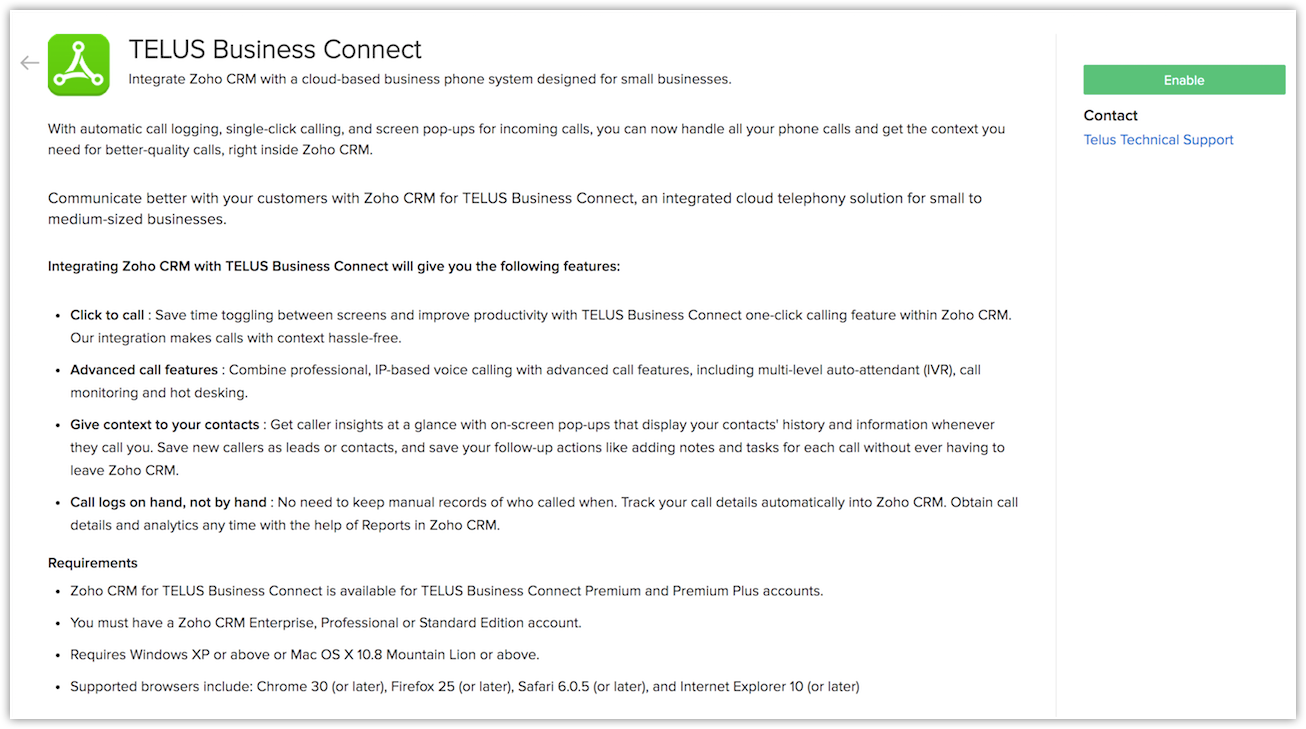

- After clicking Enable, please wait while the page refreshes automatically. Do not click anywhere else until the Telus Login screen appears.
Log in to Telus
Once you have enabled the Telus integration, you will be prompted to log in to your Telus account from Zoho CRM.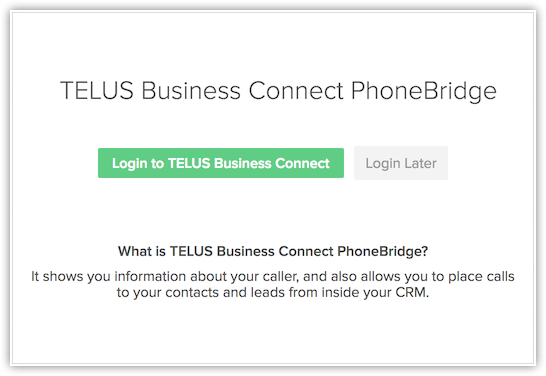
To log in to your Telus account
- Click Login to Telus if you wish to log in to your account right away.
- You will be navigated to Telus Login page where you need to enter the login details and click Login.
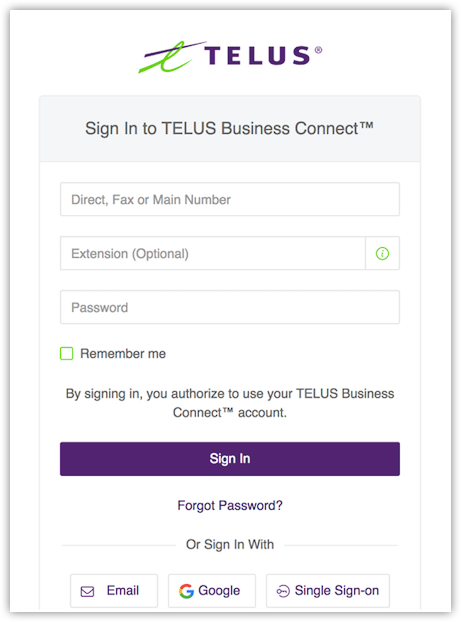
-
If you are logging in later, you can use the Phone icon at the bottom right of the page to access the Telus Login screen.
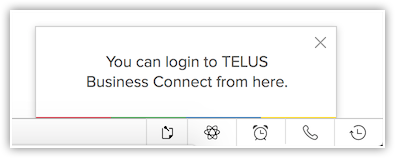
-
Once you login, choose the required phone number from the available list. Please use your direct Telus number of your organization.
Use Telus Integration
Once you have enabled Telus in Zoho CRM and logged in to your Telus account in Zoho CRM as well as the Telus softphone, you are ready to use this Telus integration.You can receive incoming calls, initiate outgoing calls and add follow-up activities from Zoho CRM.
Receive calls
When you receive an incoming call from a CRM contact via Telus, you can see a Business Card view of the contact.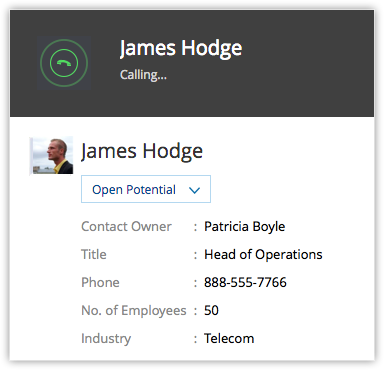
At the end of the call, the follow-up options on the Call Ended window lets you add calls and assign tasks to your contact.
Make Calls
When an outgoing call is initiated to a contact in Zoho CRM, the call is made via Telus.
To initiate an outgoing call from Zoho CRM
- Click the desired record.
-
In the Record's Details page, click the Phone icon beside the phone number.
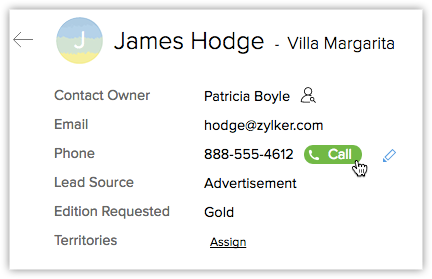
The call via Telus is now established.

-
The follow-up options on the Call Ended window lets you add calls and assign tasks and add a call description.

Follow-up Activity
At the end of every call via Telus, you can do any or all of the following activities from the Call Ended window in Zoho CRM. These would automatically be associated to the respective record.
-
Add a follow-up call.
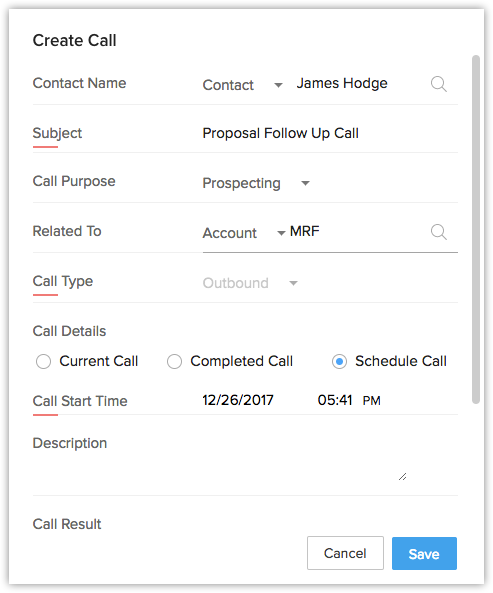
- Add a follow-up task.
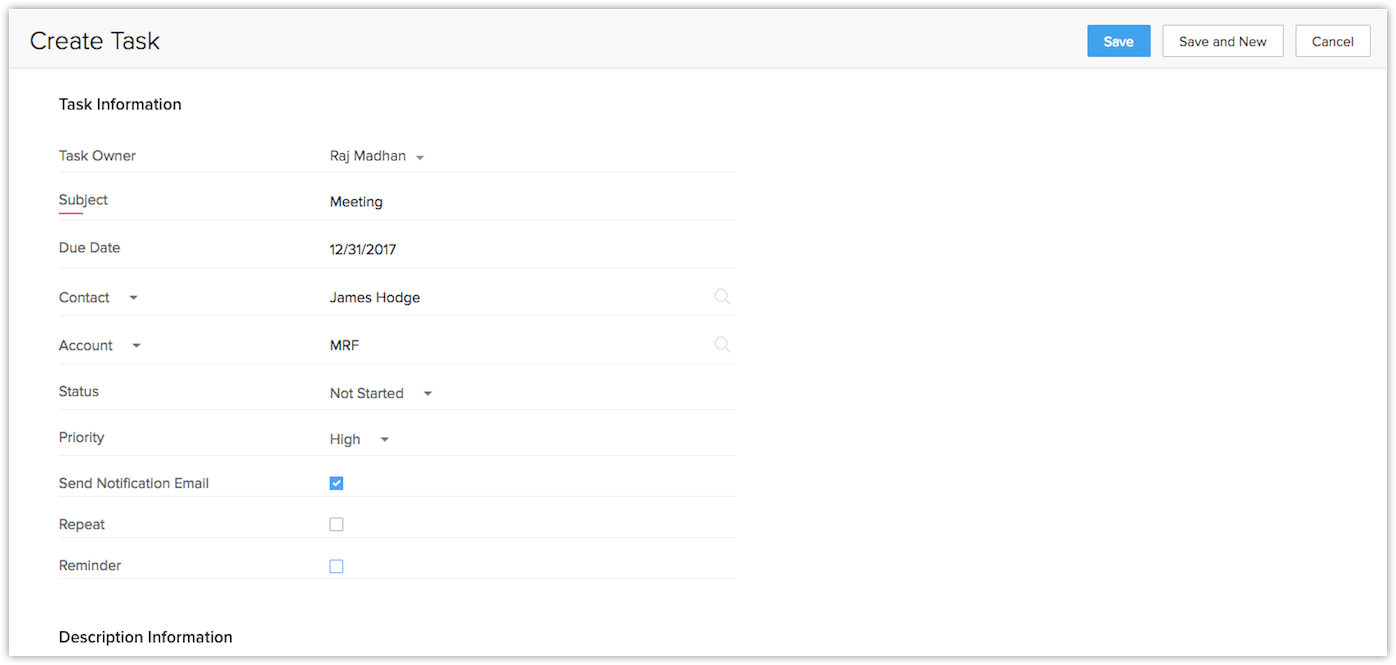
View Call Logs and Call Recording
Calls made, received, missed and unanswered in Zoho CRM via Telus are automatically logged in the Calls module.
To view call logs
- Click the Calls module.
-
Select the All Calls list view.
- Click on any desired record to view the call details.
-
Recorded calls are displayed in this section.

- The recorded calls can only be viewed if Telus integration is enabled and the user is logged in.
- In case the preferred phone number for calling is selected as "{company_number}*{extension}", then the calls module would show two records for each call made from CRM.
Telus Browser Calling
Browser calling for Telus allows you to make calls directly from CRM without having to toggle between your CRM account and Telus. WebRTC plugins are installed to give hassle-free browser calling and a real-time communication will be established with the end user.
You need to choose the Browser option from the call preferences pop-up to make calls through your browser. You can also save your preferences along with the outbound Caller ID of the recipient, so that you can easily identify your callers to your Telus numbers while making outbound calls.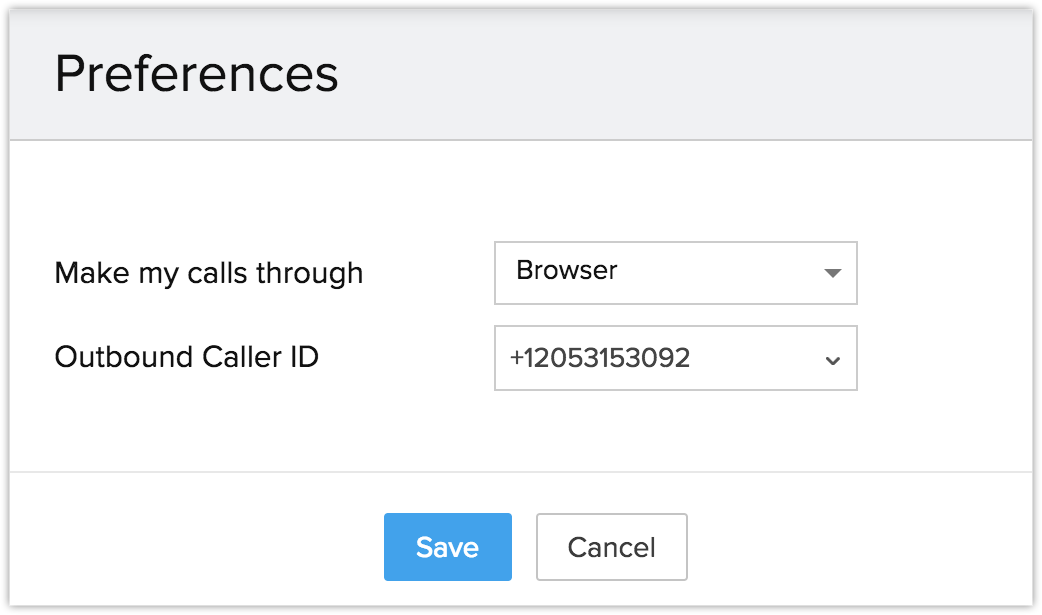
You can now make calls directly from your browser without having to use a softphone. This also allows you to directly attend the incoming calls within your CRM.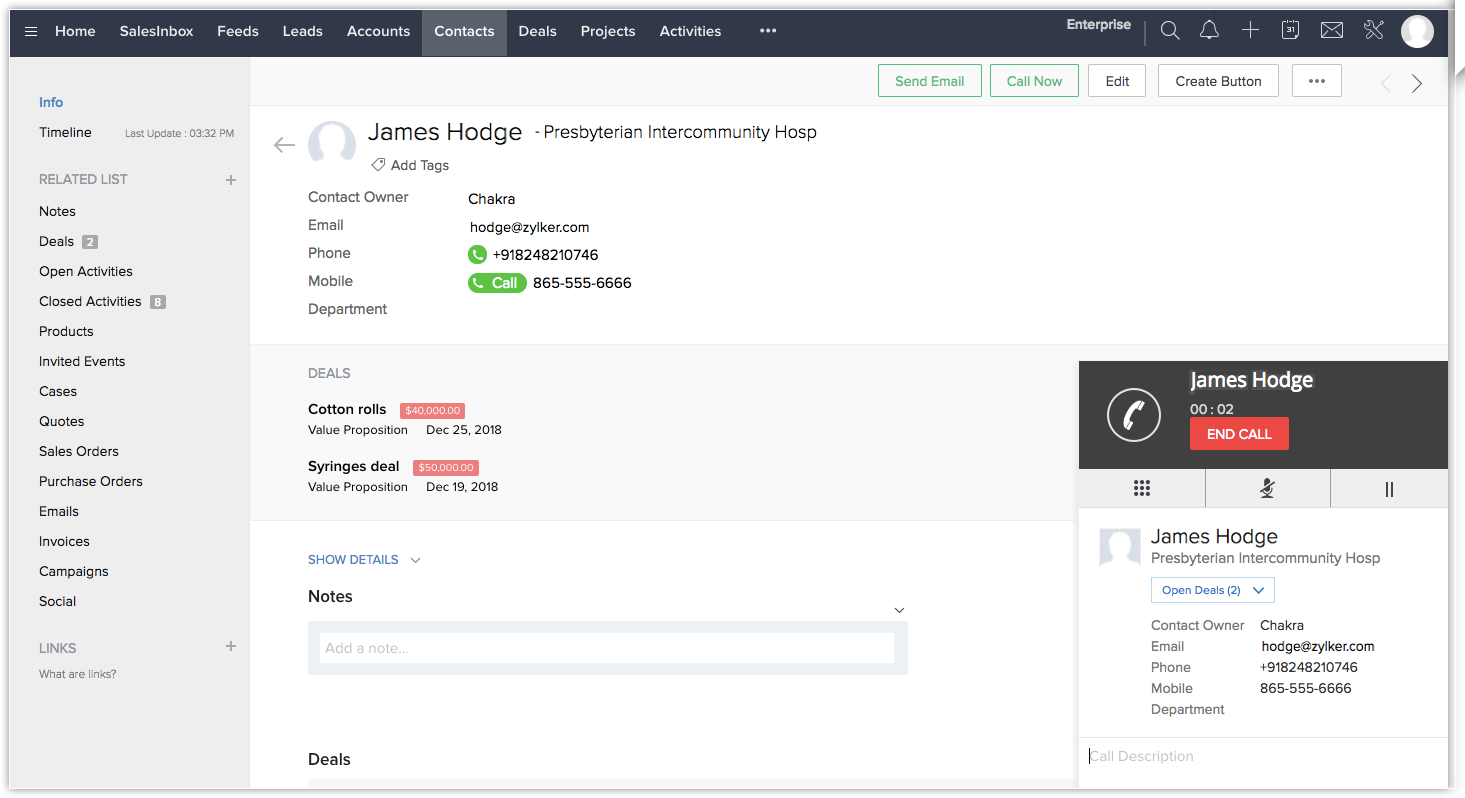

- Mute, Unmute, Hold, Unhold, and Dialpad functionalities will only be included in the pop up, if you choose the Browser option.
- Please refer to network connectivity functionalities before choosing the Browser option.
- Browser calling will be supported only in chrome 29 and above and firefox 47 and above.
Disable Telus Integration
The Telus Integration can be disabled at any time. Only the Administrator of a Zoho CRM account can disable the integration.
To disable Telus integration
- Go to Setup > Channels > Telephony.
-
Click Disable.
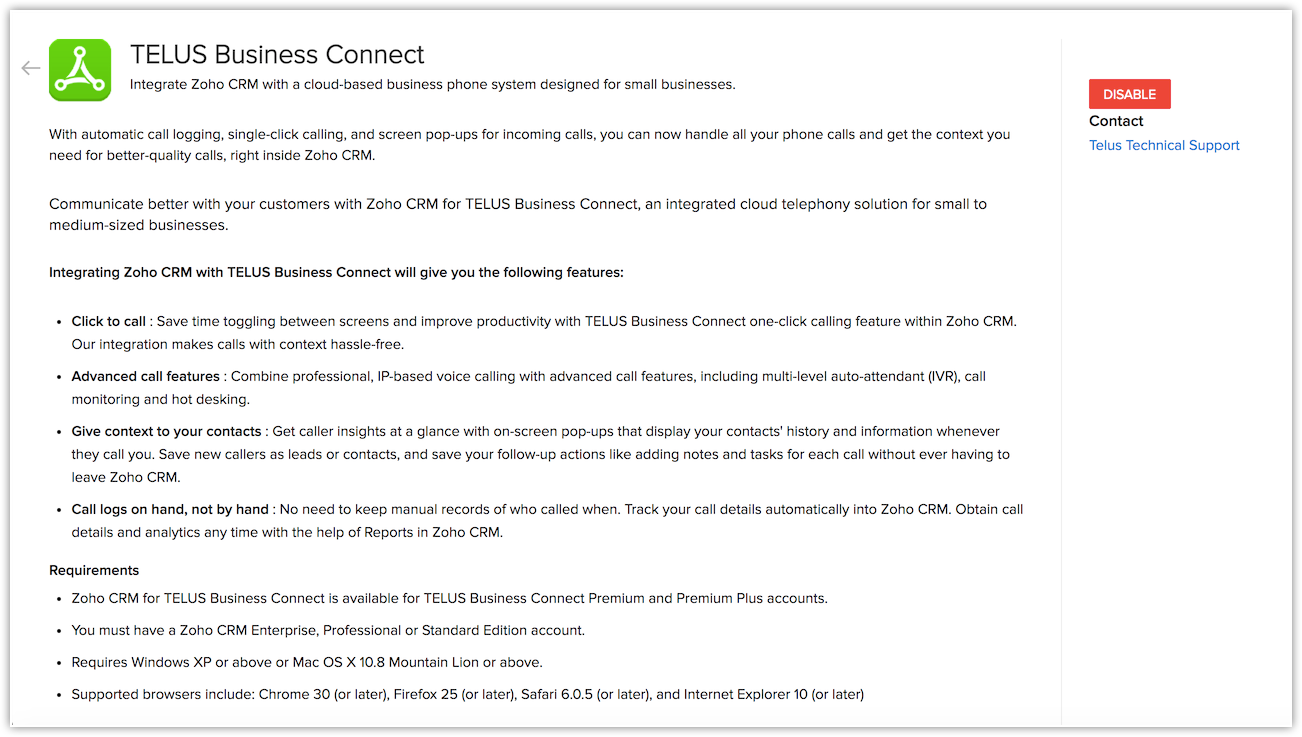

- On disabling the Telus integration, you will no longer be able to make calls in Zoho CRM via Telus.
- Once disabled by the Administrator, the integration is disabled for all users in the Organization account.
- Call details that were entered before the integration was disabled remain intact.
Browser Calling for Telus
Browser calling for Telus allows users to make calls directly from your CRM without having to toggle between the CRM account and Telus software. WebRTC plugins are installed to give hassle-free browser calling and a real-time communication with the end user.
Let’s take a look at the following network connectivity components that are required to be included in the user network.
Firewall Configuration
Firewall includes a Wide-Area Network interface such as a DSL, Ethernet or a cable modem. Firewall configuration allows outgoing TCP and UDP port control to the public Internet from the browser that uses the Telus client. It also enables the opening of ports so that the client server has time to exchange information with the remote server.
Router
Router provides routing, traffic directing, packet forwarding and also provides support for ping and traceroute ICMP, bandwidth management, packet prioritization and smart packet inspection.
Firewall Access
Firewall access ensures that the outbound and inbound firewall port is opened between the internal user network and the ISP WAN for the applications such as, Call control, RTP media, telephone provisioning and registration, and Auxiliary services. This firewall access allows the call control and media path connectivity.
WebRTC plugins
WebRTC helps realtime multimedia applications to function without any installation of additional extensions, or plugins. It enables Real Time Communication to the end user independent of the browser being used. The following are the ports to be opened before enabling the browser option under Telus call preferences.
| Traffic Type |
Protocols |
Source Port Number |
Destination Port Number |
| Signaling and (secured) Media (WebRTC) |
HTTP/TLS/TCP, STUN/UDP |
5060, 6182, 8080, 8083 |
5060, 6182, 8080, 8083 |
For more information on Telus network requirements, click here.