FAQs: Approval Process
What is an approval process?
Approval processes allow organizations to streamline the approval of various business activities across Zoho CRM.
For example, an organization may need a senior member to approve sales orders, budgets, capital expenses, discounts, vacation time, leaves or documents before they are processed.
There may be other instances in your business when certain actions need an approval from one or more senior decision-makers.
For instance, sales reps offering product discounts to customers need the approval of their manager before they do so. Marketers planning a campaign may need the approval of the Marketing head as well as the Finance head to go ahead with the campaign. In these such cases, Approval process comes handy as it can streamline things to create 'z' dependable and repeatable process that automatically sends approval requests to the designated approvers. By creating a process, you can ensure a systematic approach that will prevent delays and establish uniformity across your team members.
What is the order in which the approval processes are arranged by default?
The approval processes are arranged in a chronological order with the first process created, on the top of the list. All the approval processes are arranged in the order they were created in your CRM account.
Who can be made an approver for approvals?
Any CRM user can be made an approver. The approval process doesn't depend upon the type of profile user is having. These users can be selected from any role, profile, group, level, manager or the record owner. The levels available for selection depends on the number of levels defined in the organization's role hierarchy. You can select how many levels in the hierarchy above the record owner, the approval request should be sent to. Besides this, all CRM users who have Administrator privileges will be able to view records under "My Jobs" and approve or reject them by default.
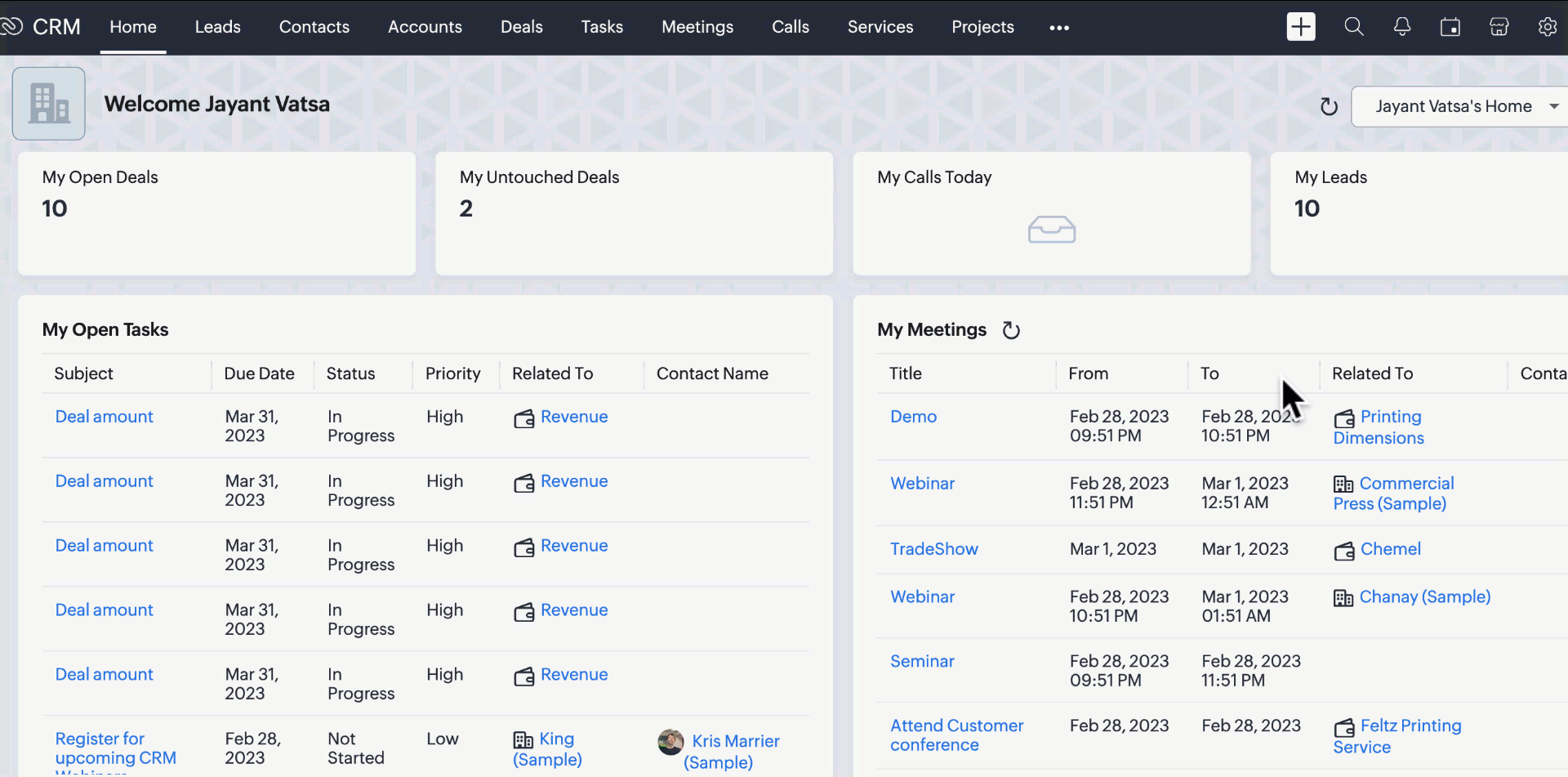
You can add user/s as an approver while creating approval process as well. Having said that you can also enable the profile permission for the user to be an approver.
To enable profile permission for Approval process:
- Go to Setup > Security Control > Profiles.
- Click on the profile from the list of profiles.
- In Profile page, go to Setup Permissions > Automation > Approval.
- Toggle it on.
Tip:
- Before configuring the approval process, it is best to verify the profile permission of the users who you want to set as approvers.
- By default, you can not change the permissions for pre defined profiles, Standard and Administrator.
See also>> Adding Approval Process
Can a user who doesn't have access to the record approve it?
Yes, A user not having access to the record is able to approve it, if he has been made an approver for that rule.
A user with administrator profile can approve the records in "My Jobs" even if it has not been assigned to him. You can click "View records that are awaiting approval by other users" and approve it.
Where can I find the records that are awaiting approval?
Records that are awaiting approval can be viewed on the Approval tab of the My Jobs module. You can approve or reject the records from here. As an approver, you can also reject or delegate the record approval to another user.

Note: A record can only be converted, edited, or deleted once it has been approved.
If you are a CRM Administrator, you will also be able to view records that belong to other approvers.
Where can I view the approval history?
Approval history gives you a list of records that have been submitted for approval. Approvals will be displayed in a chronological order. You can use the module type, user (approver), or status (rejected, approved, delegated, etc.) or time to filter the records.
To view the approval history:
Go to the My Jobs module > Approval Process > Approval History in the top-right corner.
How does the approval process work when there is more than one approver?
You can set how the approval must take place by selecting one of the following options:
- Anyone: Any of the approvers can approve the record.
- Everyone: All the approvers must approve the record in order to send it to the next stage.
You can choose if it should be in parallel or in sequence.
- Sequential: The record will only be sent to the next approver in the queue when it is approved or rejected by the previous approver. The approver at the top of the list is the first approver.
- Parallel: All the approvers must approve the record for the final submission. It doesn't follow any particular sequence as in the case of Sequential approval.
 Note: You will get the option for parallel or sequential approval only if you choose Everyone in Set overall Approval method.
Note: You will get the option for parallel or sequential approval only if you choose Everyone in Set overall Approval method.
Read more about selecting approvers, here.
Can I execute an approval process when a record is edited?
Yes, the approval process can be executed when a record is edited. It can also be executed when a record is created or when a record is either edited or created. Records awaiting approval can be viewed in the My Jobs module. You can select between the record edit and creation while creating approval process or you can edit it later as well.
Learn more about the execution of approval process, here.
How will I know if a record is waiting for approval? What actions can be performed on the record?
A system generated email alert is sent to the approvers, stating that a record has been submitted and needs their approval. Also, the records will have a lock icon next to it which means the records is submitted for approval. The approver can check the My Jobs module and check the record and then approve, delegate, or reject it.
The following will apply while a record is waiting for approval:
- The Convert, Delete, and Edit options will be disabled.
- The record can be viewed in the module list view as a locked record. You can identify it by the locked sign.
- The Waiting for approval and Respond (Approve, Delegate, or Reject) options will be available on the detail page.
What happens when a record meets the requirements for more than one rule?
If a record meets the requirements for more than one rule, it will be submitted for approval to the rule which it matched first. You can reorder the rule entries as required to have the system check for a match with higher priority rules first.
To reorder the rule entries:
- Go to Setup > Process Management > Approval Processes.
- Open an approval process and click on Reorder Rules in the top-right corner.
- Drag and drop rules to change their execution order.
- Click Save New Order.
Can automatic actions be assigned to users on approval of records?
Yes, you can configure a set of actions that will take place automatically on each approval, if there are multiple approvers, or on final approval.
- Actions that can be configured on each approval: fields updates in the record. For example, after each approval a field is updated to display "1st approval completed", "2nd approval completed", etc.
- Actions that can be configured on final approval: sending email alerts, updating fields, assigning tasks, calling webhooks, Call functions and triggering custom function.
Read more about associating actions, here.
Who receives an email if a record is rejected?
You can configure an email alert to be sent on rejection of a record to different users:
- Requester's manager: The manager of the requester who submits a record for approval will receive an email alert upon rejection. The manager is the person immediately above the requester in the role hierarchy configured in CRM.
- Everyone Approved: If there are multiple approvers, all the approvers will receive an email notification on rejection.
- Both: This option sends a rejection notification to the submitter's manager as well as the approvers when the record is rejected.
To select these options:
- Open an approval process and click Edit.
- Choose Action(s) upon Rejection.
- Click on Email Notifications and choose the user to send the notification to.
How long can a record be in the Rejected state?
A rejected record can be resubmitted for approval within 60 days of rejection. A resubmit button will be displayed in the record detail page.

How is the approval process different from the review process?
In the approval process, the entire record is sent for approval and the approver can check every field and attachment before approving or rejecting the record. Not all the records will be pending approval, only the records which fulfills the rule criteria will be sent for approval.
Where as in the review process, you can mark the fields that the reviewers must check and they can approve or reject each field and give a reason for rejection. All the records will be sent for review since the field needs to be verified. A personalized rejection message can be configured, which can be sent to the record submitter, reviewer, and CRM administrators.
Read more about the differences, here.
How is a record matched with a rule if it is resubmitted?
When a record is resubmitted, it is checked to see if it matches the criteria of any of the available rule entries in the following order:
- First, the system will check if the record still matches the criteria of the process from which it was originally rejected.
- If it fails to match the original criteria, then a check will be run across all the rule entries and the record will be locked based on the result.
- If it fails to match any rule entry it will be unlocked from the approval process and moved into the module's list view.
Can a record that is approved enter an approval process again?
Yes, it is possible that a record was previously approved may reenter to meet the rule criteria of an approval process due to edits..
This can happen if the rule criteria is set to Create orEdit or Edit Only of a record. You will notice that the record is locked and will be listed under My Jobs awaiting approval.

What happens to the records which are waiting for approval if the approval process is deleted?
You can delete an approval process at any time. The records awaiting approval will be unlocked in the respective module's list view.
A few records are locked for editing and waiting for approval, the Approval Tab says “No pending approvals”. How is that?
The Approval Tab only shows records waiting for your approval i.e; the user logged into the CRM. If a few records are shown as locked for editing, it might be that they are waiting for the approval of other users in your organization.
The records details page has information about whose approval the records are waiting for.
Can I change the order of approval processes and their rules? What happens when I reorder them?
Yes. You can reorder the approval processes and rule entries according to your needs. Remember that the record which meets the criteria of the first rule in the first process will be submitted for approval. So you may want to make sure that your processes and rules are arranged accordingly.
To reorder the rule entries:
To reorder the rule entries:
- Go to Setup > Process management > Approval Process.
- Open Approval process list
- To rearrange the order, select the module for which you want to reorder the approval process.
- Click on Reorder Processes in the top-right.
- Drag and drop rules to change their execution order.
- Click Save.
When you reorder the rule entries, the system will check the criteria of the rules in the new listed order to find a match for the record. If the record meets the criteria of more than one rule entry, it will be submitted to the rule which first matched the criteria. By default, the rule entries are listed in chronological order with the first rule that you create on the top of the list.

Note- You can reorder the rules which are of same module.
Can I edit the rule criteria pattern by which an approval process is executed?
When you specify multiple rule criteria for an approval process, the rules are executed in a certain pattern, one after the other. This is represented by AND/OR. As you specify criteria, there is a default pattern created for the rules. But this can also be edited manually.

To edit the criteria pattern, do the following:
- Select Setup > Process Management > Approval Processes.
- Under Rule Criteria, specify the rules.
- Click Edit Pattern to modify the pattern manually.
Can I remove the "My Jobs" module from my CRM?
No, you can't remove or rename the "My Jobs" module. It exists by default just like the Home tab.
Why am I not able to configure an approval process?
You will not be able to configure approval process if you do not have the Manage automation permission enabled for your profile.
To enable Manage Automation permission for your profile:
- With Administrator privileges or profile, go to Setup > Security Control > Profiles.
- Choose the profile from the list for which you want to enable automation.
- Go to Automation under Setup Permission and toggle on the Manage Automation button.
I have modified the rule criteria for a process. In this case, what happens to the records pending approval according to the previous rule?
The records which have been already submitted for approval won't have any changes based on the modifications in the rule criteria.
Approvers selected in the previous rule will be able to approve them.
Only those records created after modification of the rule will be submitted for approval according to the new rule.
Only those records created after modification of the rule will be submitted for approval according to the new rule.
If I configure multiple actions on approval, which action gets executed first?
There is no such sequence in which the actions are triggered on the approval of records. All the actions will be executed simultaneously when a record will be approved.
In the sequential approval process what is the logic that is applied to the sequence?
When you choose the sequential approval process, the user mentioned first, on the top of the list, will be the first person to approve the record followed by the next user and so on till it is finally approved.
To add a sequential approval method:
- Go to Setup > Process Managment > Approval Processes > Choose your rule from the list
- Select the rule from the list for which you want to add sequential approval.
- Edit "Who should approve" and choose the order in which you want the users to approve the records. You can choose from users, roles, groups, levels, manager and record owner.
- Set overall Approval method to Everyone and Specify the order as Sequential.
- Click Done
Your sequence has been successfully added to the approval rule criteria.
Is there a limit to the number of actions that can be created on approval or rejection of records?
You can create 5 actions on approval and 4 actions on rejection of records. Also you can have one entry per action.
Actions on approval:
- Assign Task
- Update Field
- Email Notifications
- Call Webhooks
- Call Functions
Actions on rejection:
- Update Field
- Email Notification
- Call Webhooks
- Call Functions
Is there a limit to the number of approvers that can be chosen per approval process?
Yes there is limit to the number of approvers that can be chosen per approval process
The limit on the number of approvers depends on the limit on the number of entries. You can create up to 10 entries under “Who should approve”.
Note that “10” is the limit to the number of entries and not people.
The number of entries will equal the number of people in case each entry is for an individual user. For example, you have created 10 entries. This equals 10 users. You cannot create any more entries as 10 is the limit for the number of entries.
But when you work with levels, there is a difference. In the case of levels, one user per level is chosen as the approver. There are 2 ways in which you can work with levels.
The number of entries will equal the number of people in case each entry is for an individual user. For example, you have created 10 entries. This equals 10 users. You cannot create any more entries as 10 is the limit for the number of entries.
But when you work with levels, there is a difference. In the case of levels, one user per level is chosen as the approver. There are 2 ways in which you can work with levels.
For example,
- You have created 10 entries of which 9 are individual users and the last one says "3rd level". If there are 4 users in the 3rd level, one among the four is selected as the approver. So the total number of people is (9+1=10).
- You have created 10 entries of which 9 are individual users and the last entry says "Up to 3rd level". In this case one approver per level will be selected, regardless of the number of users in the level. So the total number of approvers will be (9+3 = 12) and not 10. Here the number of entries is 10 and the people is 12. This is possible as the limit applies only to the entries and not the people.

Note: One user per level is selected based on who is listed first.
Is there a limit to the number of rule criteria that can be set per rule entry?
Yes,you can set a maximum of 25 different rule criteria per rule entry in an approval process.

Nobody in my organization has approved a certain record but the record is marked as “approved”. How?
Records submitted for approval will be auto-approved in the following cases:
- You have chosen Roles under “Who should approve” when you have no users associated with the specified role.
- You have chosen Groups under “Who should approve” when you have no users associated with the specified group.
- The user you have chosen as the approver has been deactivated.
- There is no users on 1st or 2nd level.
Some records do match an approval process but they have not been submitted for approval. Why?
Records that are created/modified and match rule criteria of a process after creation of a approval process are the ones that will be submitted for approval.
If you find records that match the criteria set but are not submitted for approval, it means that they were created/modified before creation of the approval process.
If you find records that match the criteria set but are not submitted for approval, it means that they were created/modified before creation of the approval process.
What are the consequences of deactivating an approval process?
If you deactivate an approval process, the records that were created/modified and match the rule criteria of the approval process before deactivation will be pending approval. They can be approved by the users selected to approve them.
Once deactivated, the approval process will not be applicable to records that match its rules after deactivation.
Once deactivated, the approval process will not be applicable to records that match its rules after deactivation.
What is the purpose of Assign Task under Action on approval?
When the Assign Task option is selected under Action on Approval, a task is created for the approver. The task acts as a reminder for the user to check the records submitted for their approval.
Once he/she approved/rejected the record, the same task will be created for the next approver in the process in the case of sequential approval.
Once he/she approved/rejected the record, the same task will be created for the next approver in the process in the case of sequential approval.
Where do the comments I make on approval/rejection/deletion of records appear?
The comments you make on approval/rejection/delegation of records are sent to the record owner as an email notification.
What is the order of execution when all of the automation rules are configured in your CRM account?
If all of these automation configurations are set up, they will be executed in the following order:
Assignment Rules: Any record entering CRM must have an owner, so the assignment rules are executed first.
Review Process: If any incoming records meet the review process conditions, they must be reviewed by the authorized reviewer before they can enter the CRM system for further processing.
Approval Process: The record will then enter the approval process based on the criteria which have been configured.
These three processes will take place in a sequential manner. If any workflow rules are also configured, they will be triggered based on their execution criteria.
For example, a workflow rule has been set that if the lead status is "Ready to be engaged", then a welcome email will be sent. In this case, the email will be triggered as soon as the status matches this criteria, regardless of other automations.
The Timeline will display the order each process was executed in your CRM account.

We hope that this list of frequently asked questions about approval process is informative. If you still have questions that haven't been addressed, please let us know here. We will be happy to discuss them with our subject matter experts and add them in the future. And please don't forget to share your rating below :)
Related Articles
FAQs: Review Process
1. What is the purpose of a review process? A review process allows you to check and validate the values of a field before the record enters the CRM system. For example, responses entered for fields such as qualification, eligibility criteria, GPA, ...Blueprint: Sample Process Flow
Sample Process Flows In the following slide deck, you will find sample process flows for business from various sectors such as Education, Real Estate, Insurance, Banking and Finance. These are generic process flows meant to give you the perspective ...FAQs: CommandCenter
1. What is CommandCenter? CommandCenter is a process management tool that lets you build journeys for different business entities such as customers, products, and services. Building journeys allow you to visualize the entire path of an entity and ...FAQs: Assignment
What is an assignment rule and why do I need it? The growth of your business is proportional to how well your sales team is handling the leads inflow and how effective they are in handling the customers and associated deals. Assigning the leads and ...FAQs: Webforms
1. What is a webform? Web forms simplify the process of capturing visitors or users information from your website into your CRM system. They are designed to automate the importing of data from websites into Zoho CRM. Non-technical users find it easy ...