FAQs: Multiple CRM Organizations
In how many CRM accounts can I be a Super Admin?
You can be a Super Admin in up to ten organization accounts. Once you reach the limit, the Create New Organization link will become inactive. However, you can accept invitations to be part of up to five more org accounts. Read more on how to access multiple accounts.
To create multiple organizations
- Log in to your CRM account with administrative privileges.
- Click the profile icon in the top-right corner.
-
In the profile pop-up, click the arrow next to the company name and click Manage
- On the Organization Listing page, click Create New Organization.
- Enter the organization details: company name, access URL, time zone, etc.
- Check Load sample data, if needed.
This will populate some sample data in this new organizational account for you to work with and explore the CRM features. - Click Create Organization.
You will be redirected to the CRM account of the new organization.
I am unable to create new CRM organizations. Why is this?
In the following cases, you will not be allowed to create a new organization:
-
If you are already associated with 10 org accounts.
- If you are a Super Admin in five org accounts. You can be associated with up to five more accounts through invitation only.
- If you have not confirmed your Zoho account.
- If you are not an admin in any of the organization accounts.
Number of accounts that can be created:
- A user can be part of 10 accounts at a given point. These accounts can be in different editions (Standard, Professional, Enterprise, Ultimate, CRM Plus, or Zoho One).
- Out of these 10 accounts, as a super admin or admin you can create up to 5 new org accounts.
- A user can only create ONE CRM Plus account and can be part of up to nine other CRM Plus accounts through invitations received from other CRM Plus orgs.
- A user can be part of only ONE Zoho One account and be part of other Zoho One accounts as an external user. Read more about external users.
Which edition will the new CRM account be subscribed to?
Zoho CRM allows users to access multiple organizational (CRM) accounts using the same email address. This is especially useful for organizations that maintain different CRM accounts to manage their business, such as a franchisee or a subsidiary.
The new organization account that is created will always be set to the Enterprise trial edition by default. The administrator must upgrade to the required subscription before the trial ends. A user can be part of organizations that are in different editions.
The user licenses must be purchased separately for each account.
Read more
about purchasing users licenses.
To create multiple organizations
- Log in to your CRM account with administrative privileges.
- Click the profile icon in the top-right corner.
- In the profile pop-up, click the arrow next to the company name and click Manage.
- In the Organization Listing page, click Create New Organization.
- Enter the organization details: company name, access URL, time zone, etc.
- Check Load sample data, if needed.
This will populate some sample data in this new organizational account for you to work with and explore the CRM features. - Click Create Organization.
You will be redirected to the CRM account of the new organization.
Can I select an org if I install an extension from CRM Marketplace?
Yes, if you are part of more than one organization then while installing an extension from the CRM Marketplace you can select the org account to which the integration should be installed.
Find below the behavior of multiple org accounts and integration.
If you are using other Zoho products or any third-party applications that you want to integrate with Zoho CRM, you will be prompted to choose one of the org accounts during integration. The selected org account will be integrated with your application.
For reference we have included screenshots from some applications to show the multi-org selection:
CRM - Desk integration (Desk UI)
MS Teams-CRM integration (MS Teams UI)
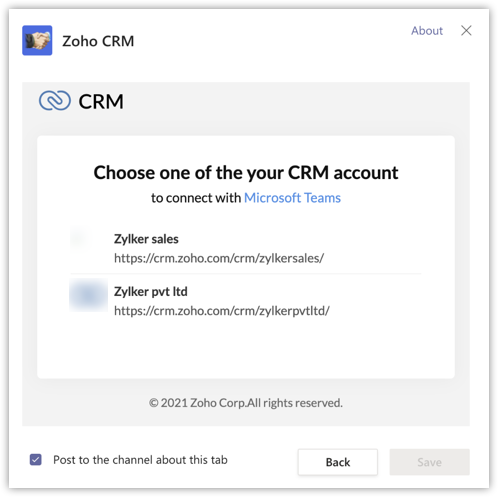
CRM-Slack integration
a) If the integration of Slack and CRM is enabled from Slack.
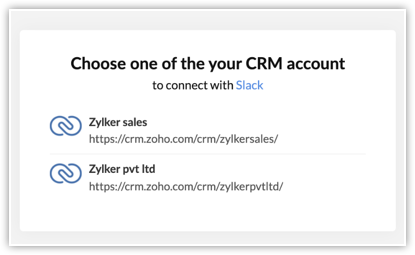
b) If the integration was enabled from Zoho CRM Marketplace.
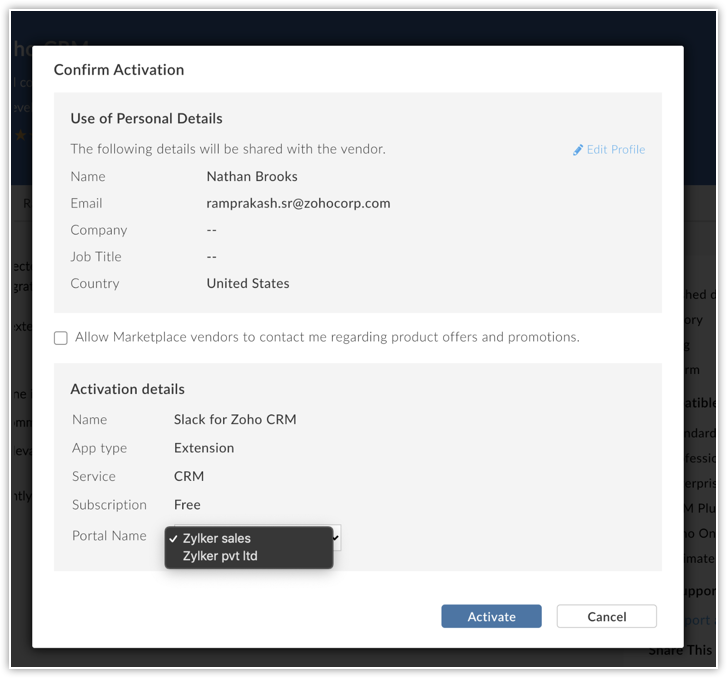
The table below highlights the way multiple org accounts will work with integrations:
|
Applications
|
Integration type
|
|
One-to-one mapping. That is, only one org account can be associated with a Zoho Desk, Zoho Backstage, Zoho Cliq etc. portal.
|
|
Multiple CRM org accounts can be associated with one Zoho Campaigns or Zoho Creator org and Cisco Teams.
|
|
Zoho Analytics
|
One report can be integrated with multiple CRM accounts.
|
|
Google and Office 365
|
One-to-one mapping. That is, one Gmail (contact or calendar) and Office 365 folder can be associated with one CRM account.
|
|
MS Teams
|
One-to-one mapping from MS Teams only. One portal from Teams can be associated with one CRM account. The integrations allows to integrate the following:
|
|
Slack
|
One-to-one mapping. One Slack account can be associated with one CRM account.
|
|
Sales IQ
|
One-to-many mapping. That is, one CRM org account can be associated with up to five SalesIQ accounts.
|
Listed below is the platform from where a user can initiate integration:
|
From both CRM and Zoho app
|
Only form Zoho CRM
|
Only for other services
|
|
|
|
Can I login to multiple organizations and accept invitations from my mobile app?
Yes, you can login and switch between orgs from your mobile app. However you can accept only the first invitation that you receive. For example, if Org 1 sends you an invite you can accept it but you won't be able to view the Org 2 invitation in your app.
Multi-org is supported in the following versions of the CRM mobile app:
- Android - 3.4.5
- iOS - 3.5.3
Can I create multiple organizations in the CRM mobile app?
No, you cannot create multiple organizations from your mobile app. However, you can login to multiple orgs and switch between orgs from your mobile app. you can accept only the first invitation that you receive. For example, if Org 1 sends you an invite you can accept it but you won't be able to view the Org 2 invitation in your app.
You must have the following versions of the CRM mobile app:
- Android - 3.4.5 and above
- iOS - 3.5.3 and above
What is the impact of multi-org in Office 365 integration?
For every CRM account a folder (folder name: Zoho CRM - Zylker Sales) will be created in Office 365 and these folders will be synced with the respective CRM accounts.
Read more about managing multiple CRM account while integrating with other Zoho apps or third-party apps.
Can I sync one google contact folder with multiple CRM accounts?
No, you can sync only one google contact folder with one CRM account. The folders that are already associated with CRM accounts will be greyed out (screen below).
I don't have the option to change the access URL of my organization. Why is this?
You must be a super admin of the org for which you want to change the access URL. For example, if you are super admin in org A and admin in org B, then you will have the permission to change the access URL only for org A.
Each account has a unique access URL which can be changed either at the time of account creation or later. The access URL can be changed only by the super admin of the org from the Company Settings page in the CRM account.
I am the administrator of one of the CRM accounts, but I am unable to invite a user to it. Why is this?
It may be because the user has reached the maximum limit of org invitations. A user can have only 20 pending invitations at a point of time.
Sending invitations to users from different organization accounts
CRM users who are already part of a CRM account can be added and invited to multiple org accounts. They will be able to accept the invitation from another account without having to disassociate from your existing account.
Read more
about adding and inviting users.
Accepting or declining invitations
The user can accept or decline the org invitation within 7 days from the following places:
- Email: The email invitation that is sent by the host will have the option to accept or decline the invitation. If the user is part of other org accounts, those account names will be listed in the email.
- Organization listing: The user can go to the profile icon and click Manage. The list of Invited organizations will be available under Organization Listing.

Invitations sent from CRM Plus and Zoho One accounts or any CRM account that has Cliq integration or IP restriction enabled will NOT be listed in the Organization Listings. Invited users can accept the invitations for these type of accounts ONLY from the invitation email they receive.
How many pending invitations can I see?
At a given time, you can have only 20 pending invitations. These invitations will be listed in the Organization Listing page. This means that the 21st invitation sent to you will not be processed unless you decline one or more pending invitations.
Accepting or declining invitations
The user can accept or decline the org invitation within 7 days from the following places:
- Email: The email invitation that is sent by the host will have the option to accept or decline the invitation. If the user is part of other org accounts, those account names will be listed in the email.
- Organization listing: The user can go to the profile icon and click Manage. The list of Invited organizations will be available under Organization Listing.

Invitations sent from CRM Plus and Zoho One accounts or any CRM account that has Cliq integration or IP restriction enabled will NOT be listed in the Organization Listings. Invited users can accept the invitations for these type of accounts ONLY from the invitation email they receive.
How many invitations can be sent to a user?
A CRM user can be re-invited from one org account up to a maximum of seven times.
Sending invitations to users from different organization accounts
CRM users who are already part of a CRM account can be added and invited to multiple org accounts. They will be able to accept the invitation from another account without having to disassociate from your existing account.
Read more
about adding and inviting users.
I am unable to accept an invitation. Why is this?
If you are already associated with 10 org accounts, you will receive an invitation but will not be able to accept it.
The user can accept or decline the org invitation within 7 days from the following places:
- Email: The email invitation that is sent by the host will have the option to accept or decline the invitation. If the user is part of other org accounts, those account names will be listed in the email.
- Organization listing: The user can go to the profile icon and click Manage. The list of Invited organizations will be available under Organization Listing.

Invitations sent from CRM Plus and Zoho One accounts or any CRM account that has Cliq integration or IP restriction enabled will NOT be listed in the Organization Listings. Invited users can accept the invitations for these type of accounts ONLY from the invitation email they receive.
Can I create multiple sandbox accounts using the multi-org feature?
Yes, a CRM user can create up to 10 sandbox accounts and be a Super Admin in up to five accounts. Any CRM user who has the permission to create sandbox can create upto 5 accounts.
Using the multi-org feature I am unable to create a sandbox account, why is that?
The possible reasons for not been able to create Sandbox account could be:
- You may not have create permission in the production CRM org.
- You are already part of 10 sandbox orgs.
- You are already super admin in 5 sandbox orgs.
Can I invite a CRM Plus or Zoho One account user to join a CRM org? How many Zoho One accounts can they be part of?
Yes, a CRM user can be invited to a CRM plus or Zoho One account. You must consider the following points:
- A CRM user can be part of 9 CRM Plus accounts through invitation.
- A CRM user can be part of 1 Zoho One account as an internal user. Whereas, the same user can be part of another Zoho One account as an External user only.

Invitations sent from CRM Plus and Zoho One accounts or any CRM account that has Cliq integration or IP restriction enabled will NOT be listed in the Organization Listings. Invited users can accept the invitations for these type of accounts ONLY from the invitation email they receive.
Number of accounts
- Any user can be part of 10 accounts at a given point. These accounts can be in different editions (Standard, Professional, Enterprise, Ultimate, CRM Plus, or Zoho One).
- Out of these 10 accounts, as a super admin or admin you can create up to 5 new org accounts.
- A user can only create ONE CRM Plus account and can be part of up to nine other CRM Plus accounts through invitations received from other CRM Plus orgs.
- A user can be part of only ONE Zoho One account and be part of other Zoho One accounts as an external user. Read more about external users.
Can I sync data between multiple CRM accounts?
No, the multi-org functionality does not allow any kind of data sync between the orgs. The sole purpose of creating multiple accounts is to provide users with ease of access. You can however, import/export data or use functions to transfer data between the accounts.
How can I switch between organizations from a CRM Plus account?
You can switch between organizations in your CRM Plus account.
- Login to your CRM Plus account.
- Go to the profile icon and click Manage Organizations.
- You will be redirected to the organization listing, where you can choose the org accounts

Note: You can mark a CRM Plus account as the default org account.

We hope that this list of frequently asked questions about
multiple CRM Organizations is informative. If you still have questions that haven't been addressed, please let us know
here. We will be happy to discuss them with our subject matter experts and add them in the future. And please don't forget to share your rating below :)
Related Articles
FAQs: Zoho CRM for Google Ads
Can I choose another list of client accounts at a later point after Google Ads integration with Zoho CRM? Yes. You can choose a different set of client accounts that you want to be tracked inside Zoho CRM at any point after integration. However, this ...FAQs: Exporting data from Zoho CRM
How do I export Zoho CRM data? To export data from CRM Go to Setup () near the top-right corner. Go to the Data Administration section and click Export. In the Export Data page, click Start an Export. In the Export Data page that opens, do the ...Managing Multiple CRM Organizations
Access multiple CRM accounts using one sign-in Zoho CRM allows users to access multiple organizational (CRM) accounts using the same email address. This is especially useful for organizations that maintain different CRM accounts to manage their ...FAQs: Zoho User ID, User IDs and Org IDs in Zoho CRM
What is an Org ID in Zoho CRM? The Organization ID is a unique numerical identifier automatically assigned to each organization in Zoho CRM. The unique ID can be found in Setup > General > Company Setting > Company Details > URL > org(numerical). ...Navigating the Zoho CRM Next Gen UI
Zoho CRM for Everyone is available on the Early Access mode for customers upon request. Request access to gain hands-on experience with this new version. Navigating CRM's interface is easy, whether you're a new user or an experienced one. The ...