FAQs: Zoho CRM Integration with Zoho SalesIQ
My Visits tab appears to have no data. Why?
My Visits tab appears to have no data. Why?
It could be one of the following reasons.
- You may not have the permission to Create Visits. In this case request your administrator to enable this permission for your Profile.
- In Zoho SalesIQ, go to Settings > Integration.
Under the CRM Configuration section, make sure that the Add Visits Details checkbox is selected.
I am not able to view the Visits tab. Why?
I am not able to view the Visits tab. Why?
If your administrator has restricted the Tab Visibility for the Visits tab for your profile, you will not be able to view it. To resolve this, request your administrator to enable this permission for your profile.
Is the Zoho SalesIQ integration applicable for all editions of Zoho CRM?
Is the Zoho SalesIQ integration applicable for all editions of Zoho CRM?
The Zoho SalesIQ integration is applicable for all paid editions of Zoho CRM. Free and trial account users will have to upgrade to the paid edition to enjoy the benefits of this integration.
I cannot enable the Zoho SalesIQ integration with Zoho CRM. Why?
I cannot enable the Zoho SalesIQ integration with Zoho CRM. Why?
These are some reasons why you may be unable to enable Zoho SalesIQ integration with Zoho CRM.
- There is already a module called “Visits” in your CRM account:
It could be a custom module that has been created or a module that has been renamed. Make sure you rename that module so you can enable the configuration. - There could be one or more custom fields named after the default Visit Summary fields:
There are seven fields created by default in the Visit Summary section. If you have created a field elsewhere in the CRM in any of these names, you will not be able to enable the integration. These are the default field names: - You are using a free Zoho SalesIQ account:
In this case, you will not be able to configure the integration. Upgrade to a paid edition to resolve the issue.
My visits seem to be duplicated, and the same user appears in both the Customers and Leads/Contacts streams. Why is that?
My visits seem to be duplicated, and the same user appears in both the Customers and Leads/Contacts streams. Why is that?
When leads visit your website, they appear in the Leads/Contacts stream. Once they buy from you, they become your customers. After they become your customers, if the same users visit your site again, they appear in the Customers stream. So these visits are not duplicates but entries made according to the user’s status in Zoho CRM. That way, it is possible for the same user to appear in all streams at different points of time.
What happens if an agent misses an incoming chat?
What happens if an agent misses an incoming chat?
If an agent misses an incoming chat, a task is created for the missed chat by default and gets automatically assigned to the record owner.
What are the elements included in Zoho CRM after Zoho SalesIQ has been integrated?
What are the elements included in Zoho CRM after Zoho SalesIQ has been integrated?
- A new Visits tab appears in Zoho CRM.
- A Visit Summary section appears in the Leads/Contacts Details page.
- A Related List for Visitor Tracking is created.
I am not receiving notifications in my CRM account about users’ visits to my website. What could the reasons be?
I am not receiving notifications in my CRM account about users’ visits to my website. What could the reasons be?
If you are not receiving notifications for visits, the primary reason could be that those visits do not meet the Tracking Rules set by the administrator. In this case,
- Click Setup > Channels > Chat
- Click Settings > Triggers
- Under the Rules section in the specify criteria to filter out the types of visits you want to receive notifications for.
Apart from this, these could be some other reasons why you do not receive notifications about visits.
- You are using a free Zoho SalesIQ account. In this case, upgrade to a paid edition (Standard, Professional, Enterprise and above) and then integrate it with Zoho CRM.
- If you are a user in Zoho CRM but not Zoho SalesIQ, you will not receive notifications about visits.
- On the Zoho SalesIQ Integration page, under the CRM Configuration section, make sure the Visitor Notifications checkbox is selected.

Visitor Notification can also be enabled in Zoho CRM.
Click Settings > Zoho SalesIQ Configuration and switch Visitor Notifications ON. - In the Visitor Tracking page, make sure the status for the desired Web Embed is enabled.
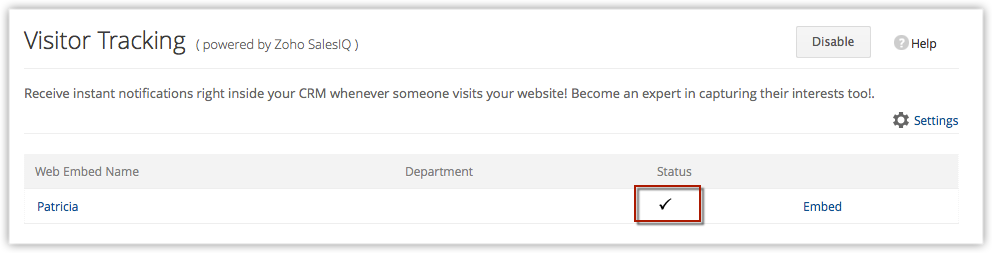
- In the Web Embed page of the Zoho SalesIQ settings, click Change the appearance. In the page that follows, make sure that Tracking is ON.
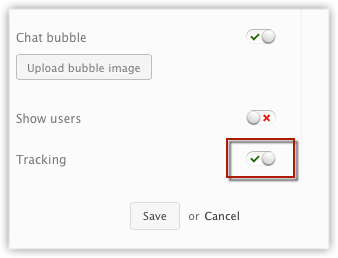
Who are the leads/contacts created assigned to?
Who are the leads/contacts created assigned to?
The assignment of a lead/contact can either be based on a Chat attendee or a Zoho CRM user.
I don’t want to receive notifications for irrelevant website visits. Can I decide the type of visits I want to receive notifications for?
Yes. You can specify criteria to filter out visits from users that matter to you and leave out the junk.
- Click Setup > Channels > Chat.
- Click Settings > Routing Rules.
You will be redirected to the Routing Rules page in Zoho SalesIQ - Under the Rules section specify criteria to filter out the types of visits you want to receive notifications for.
The users to whom the visits are routed will receive notifications only for those visits that meet the defined criteria.4. Click Add if you want to add more rules.
Why should I integrate Zoho SalesIQ with Zoho CRM?
Why should I integrate Zoho SalesIQ with Zoho CRM?
Zoho SalesIQ gives you detailed visitor tracking information. When this tool is combined with Zoho CRM, you get a powerful integration which keeps you better informed about your customers' interests. You learn key details such as when they visit your site, the amount of time they spend on it, the pages they frequent and so on. Combining these visitor-tracking details with CRM data enables you to offer your customers the deals that they would most definitely be interested in.
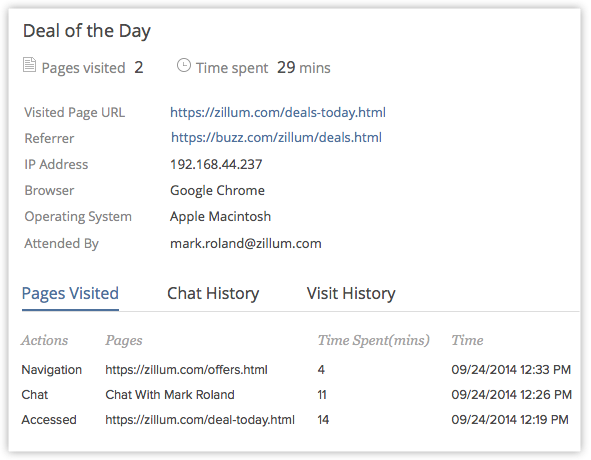
The integration includes a live chat support, so you also know when a lead or contact is online on your website. You receive notifications in Zoho CRM about their visits.
Based on their tracking information and CRM data, you can immediately chat with them and close deals, all from within Zoho CRM. The integration between Zoho CRM and Zoho SalesIQ opens up tremendous possibilities that help improve sales manifold.
I do not see my chat transcripts. Why?
I do not see my chat transcripts. Why?
To ensure that you receive the chat transcript
- Go to Zoho SalesIQ and click Settings > Integrations.
- Under the CRM Configurations section, select the Push Chat Transcript as attachment in CRM checkbox.
Related Articles
FAQs: Multiple CRM Organizations
In how many CRM accounts can I be a Super Admin? You can be a Super Admin in up to ten organization accounts. Once you reach the limit, the Create New Organization link will become inactive. However, you can accept invitations to be part of up to ...Setting up SalesIQ Integration
Zoho SalesIQ integration with Zoho CRM, also called as Visitor Tracking, allows you to engage with people visiting your website through chat and push their information into CRM. You can also embed a chat widget on your webpage and converse with the ...FAQs: Zoho CRM Integration with Zoho Desk
Why should I integrate Zoho CRM with Zoho Desk? Zoho Desk is a cloud-based help desk application that lets you manage and resolve your customer inquiries, complaints, and doubts along with offering self-help articles to help your customers resolve ...FAQs: Zoho CRM Integration with Zoho Survey
1. What is Zoho Survey? Zoho Survey is a tool that helps you gather feedback from your customers by sending them customizable surveys. Customers can buy a research panel which they can use to generate customized reports with multiple export options. ...FAQs: Zoho CRM Integration with Other Apps
How can I integrate CRM with Facebook Ads? Zoho CRM provides a facility for you to integrate with Facebook Ads via the Facebook Adverts Manager extension that is available in our Marketplace. This will help you minimize the manual operation of ...