FAQs: CRM for iphone
From where do I install the Zoho CRM native app for iPhone?
You can install Zoho CRM native application in your iPhone in two ways:- Download and Install the Zoho CRM application from the App Store from your iPhone.
- Download Zoho CRM through iTunes and synchronize with your iPhone.
What are the prerequisites for installing Zoho CRM App for iPhone?
You need to have the following before you install the Zoho CRM Native app for iPhone:
Does the Zoho CRM App for iPhone work in the offline mode?
Can I use my Gmail ID to access Zoho CRM app on the iPhone?
How do I get to access a record that is not downloaded in my device?
I added a custom view but why am I not able to view the same in the mobile app?
- Zoho CRM requirements:
- A valid and active Zoho CRM Account.
- Mobile Edition activated for your account.
- The permission to view Zoho CRM modules
- iPhone requirements:
- iPhone requires iOS 8.0 or later.
- You need an iTunes Store account to download applications.
- Wi-Fi Connectivity
What data can I access using the Native App for iPhone?
The Zoho CRM Native App for iPhone supports the Leads, Accounts, Contacts, Deals, Cases, Activities (Tasks, Events, Calls) modules. You can access the data within these modules. Also, some of the related records will also be listed for the records.
Does the Zoho CRM App for iPhone work in the offline mode?
Yes. You can continue to work on the local data stored in the device even when you lose connectivity to the internet.
The changes made to your data will be synchronized to your online account automatically when your iPhone device connects to a network.
The changes made to your data will be synchronized to your online account automatically when your iPhone device connects to a network.
Can I use my Gmail ID to access Zoho CRM app on the iPhone?
You can access Zoho CRM using only the primary/secondary email address that you have registered. You can always change the primary email address to a Gmail address.
How do I get to access a record that is not downloaded in my device?
You can use the "Search in Server" feature to access a record that is not already downloaded in your iPhone.
How many records will be downloaded to the device on installation?
Initially, when you sign in to your Zoho CRM Account from your iPhone, 1000 records in the Contacts module and 200 records each in all the other modules will be downloaded.
I added a custom view but why am I not able to view the same in the mobile app?
When you make some customization changes in your CRM account, you may not view the same changes in the mobile app too. These changes include adding/editing/deleting custom fields, renaming tabs, adding/modifying custom list views, etc. In order to view the latest customization changes, you need to reset the application. Please note that when you reset, only the data in the Zoho CRM mobile app will be deleted completely and then downloaded again from the online server. The data in the server will not be affected.
Following are the steps to reset the application:
To reset app in iPhone
How many records will be downloaded to the device on installation?
Following are the steps to reset the application:
To reset app in iPhone
- In the Zoho CRM Dashboard, tap the About Zoho CRM icon.
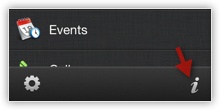
- In the About Zoho CRM screen, tap Reset Application.
- Tap More in Zoho CRM.
- Under More, tap Settings > About Zoho CRM Reset Application.
How many records will be downloaded to the device on installation?
Initially, when you sign in to your Zoho CRM Account from your iPhone, 1000 records in the Contacts module and 200 records each in all the other modules will be downloaded.
Related Articles
FAQs: Multiple CRM Organizations
In how many CRM accounts can I be a Super Admin? You can be a Super Admin in up to ten organization accounts. Once you reach the limit, the Create New Organization link will become inactive. However, you can accept invitations to be part of up to ...FAQs : CRM Onboarding
How do I know which Zoho CRM Edition I am using? You can find out which Zoho CRM edition you are using by clicking the Profile icon on the top right corner of your window. The edition will be displayed next to Subscription. How can I delete my Zoho ...FAQs: CRM for Mobile
Can I track the sales executive's location in the CRM mobile app? Yes, Zoho CRM app for Android comes with a check-in feature which lets sales reps check in to the location when they meet with a client. Sales managers will be notified of the check-in ...FAQs: CRM Analytics App
1. What is the Zoho CRM Analytics app? Dashboards in CRM represent your data in graphical format, allowing you to take a quick glance at various important metrics for your business. They consist of the following types of components: charts, KPIs, ...FAQs: Leads
How can I link a lead to a specific campaign? Follow these steps to link a lead to a specific campaign: In the Leads tab, select the record that you want to link to the campaign. In the Lead Details page, click Edit. Select the campaign from the ...