Customize Zoho CRM for B2C
In Zoho CRM, Business-to-Business (B2B) the business process data is populated. However, customers can customize the CRM business process for Business-to-Consumer (B2C) by using the Zoho CRM Customization tools.
In a typical B2C business process, adding the Company's Name is optional, so before using Zoho CRM for B2C type scenario, the System Administrator has to customize Leads, Contacts, Potentials, Quotes, Orders, and Invoices modules.
Best Examples of B2C Companies: amazon.com, ebay.com, or any company directly selling products to consumers.
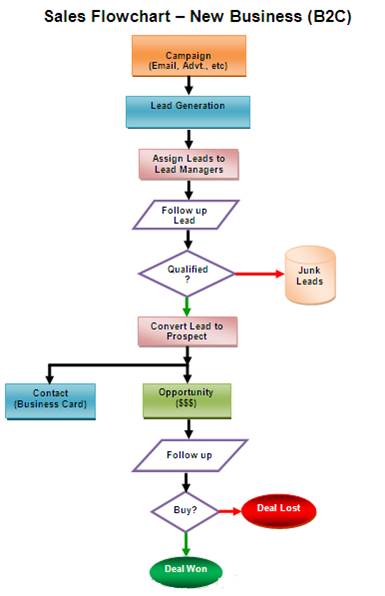
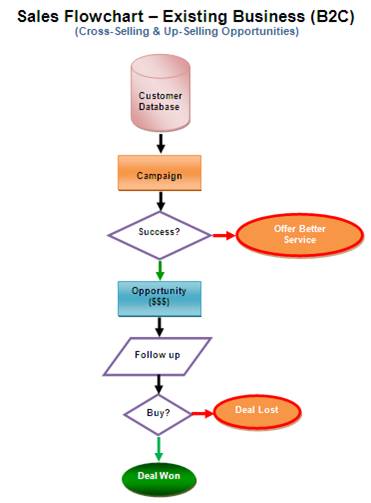
Procedure to customize Zoho CRM for B2C scenario
In order to customize Zoho CRM for the B2C scenario, instances that refer to Company or Account needs to be removed from Zoho CRM.
Step1: Customize Leads Page Layout
- Log in to your Zoho CRM account with Administrative privileges.
- Click Setup > Customization > Modules.
- From the list of modules, click Leads.
The Layout Editor for Leads module is displayed. - Move the mouse pointer over the Company field and click the Settings icon.
- Uncheck Mark as required.
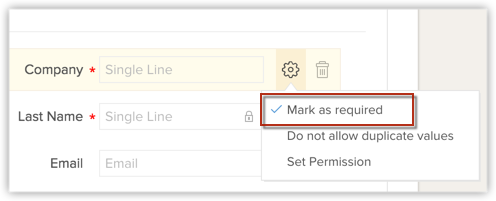
Once marked as not required, you can remove the field from the Leads layout. - Move the mouse pointer over to the field and click Delete icon.
The field is moved to the Unused Fields section. Note that the field is only hidden from the layout and not permanently deleted from the CRM. - Click SaveLayout.
Step 2: Customize Potentials page layout
- Log in to your Zoho CRM account with Administrative privileges.
- Click Setup > Customization > Modules.
- From the list of modules, click Deals.
The Layout Editor for Deals module is displayed. - Move the mouse pointer over to the Account Name field and click the Settings icon.
- Uncheck Mark as required.
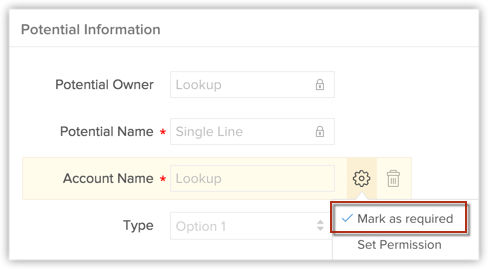
Once marked as not required, you can remove the field from the Potentials layout. - Move the mouse pointer over to the field and click Delete icon.
The field is moved to the Unused Fields section. Note that the field is only hidden from the layout and not permanently deleted from the CRM. - Click SaveLayout.
Step 3: Customize Quotes, Sales Orders, and Invoices page layout
- Log in to your Zoho CRM account with Administrative privileges.
- Click Setup > Customization > Modules
- From the list of modules, select the required [Inventory] Module. (Quotes/Sales Orders/Purchase Orders/Invoices)
The Layout Editor for the selected [Inventory] Module is displayed. - Move the mouse pointer over to the Account Name field and click the Settings icon.
- Uncheck Mark as required.
Once marked as not required, you can remove the field from the [Inventory] Module layout. - Move the mouse pointer over to the field and click Delete icon.
The field is moved to the Unused Fields section. Note that the field is only hidden from the layout and not permanently deleted from the CRM. - Click Save Layout.
Once the Account Name field is made an optional field, your Sales Representatives can associate business opportunities with the Contacts (Consumers) as per the B2C process.
If you are looking for a personalized walk through of Zoho CRM implementation for the B2C process, please contact us at: sales@zohocrm.com
Related Articles
Webform A/B Testing
Webforms are interactive HTML forms published on web pages which users can fill in and submit. Like any other webform, the ones created in Zoho CRM can be embedded on your web pages for various purposes, such as to gather feedback, place product ...Webform A/B testing
Compare and A/B test different versions of your webforms in Zoho CRM Help guide: Webform A/B TestingCustomize your Account
Every business has its own unique sales, services and marketing processes, which is why Zoho CRM lets you customize the product to fit your business needs. As an administrator it is important that you identify and list out such requirements and ...Zoho CRM for Gmail & Inbox
Chrome Extension for Gmail enables you to communicate with your Zoho CRM account right inside your Gmail account. You can add new leads or contacts to your CRM Account and also add notes to your records from within Gmail. Installing the Extension To ...HubSpot for Zoho CRM
With the HubSpot extension for Zoho CRM, you can view existing contacts from HubSpot in Zoho CRM. You can also add contacts and leads to HubSpot from Zoho CRM. This integration makes it easier to synchronize contacts (and leads) between HubSpot and ...