Email Sentiment Analysis
Sales team receive hundreds of emails every day but the ones that have a negative tone usually require an immediate attention over the others. But to identify the emails that need to be prioritized or require immediate attention, a rep has to leaf through the email content because the subject of the email may not always give sufficient details about the purpose of the email.
- Positive Email Sentiment: The emails that have a happy tone are categorized as positive. It is denoted by
.
- Negative Email Sentiment: If the tone of the email shows unhappiness it is categorized as negative. This is denoted by
.
- Neutral: All the emails that has the characteristics of both positive and negative sentiment will be categorized as neutral.



- Organizations subscribed to the Enterprise and above editions with more than 20 users can view the email sentiments.
- Sentiment analysis is only available in the US, EU, AU, and IN DCs.
- Zia in Emails can only be enabled by the administrator.
- Email Sentiment is available for all the users who have configured IMAP integration.
Enable Email Sentiment
- Go to Setup > Zia > Communication > Email Intelligence.
- Toggle on Email Intelligence.
- Toggle on Email Sentiment.
View sentiment of an incoming email
- In SalesInbox, you can view the email sentiment for the incoming emails in the inbox.
- Inside Zoho CRM, you can view the email sentiment for a record under the Emails related list.
You can also view the sentiment while previewing the email from the Emails related list.
Filter Records Using Email Sentiment
Negative Email Sentiment
Positive Email Sentiment
- Select a Module.
- Under Filter [Records] By, select the Email Sentiment checkbox.
- Select Positive or Negative from the drop-down list.
- Choose the Time Period from the drop-down list.
- To filter using Count, Percentage or For the Last Email, click the respective checkbox.
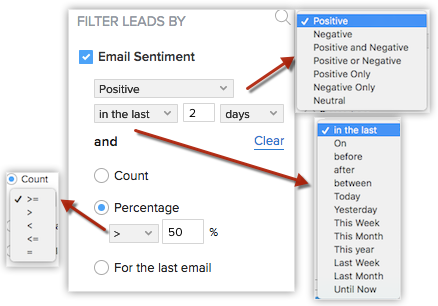
View the Sentiment in SalesSignal and MailMagnet
Consecutive Negative Sentiments
-
Zia notification panel.
-
Record detail page.
-
Sales inbox page.
-
While opening an email.

Notes
CNS alert will be based on the last 3 months email records only.
In Zia notification filter, the consecutive negative sentiment is mentioned as "CNS"
To turn on Consecutive Negative Sentiment alerts
1. Go to Setup > Zia > Communication > Email Intelligence.
2. Under Email sentiment, tick the checkbox for Consecutive Negative Sentiment.
3. Choose a value from the dropdown menu for Get info if consecutive count is more than.
Users can also toggle Zia notifications for Consecutive Negative Sentiments if the admin has enabled it for the organization.
To enable Consecutive Negative Sentiment alerts
1. Go to Setup > Zia > Notifications > Zia for Emails.
Related Articles
Response based sentiment analysis
Response-based sentiment analysis Zoho CRM makes a sentiment analysis on your customers' conversations on different communication channels such as email, surveys, calls, and customer support tickets. This analysis is presented in the form of various ...Zia Email Emotion Analysis
Email prioritization is one of the best practices followed by businesses to enhance productivity. Each team in an organization will have different goals, based on which their email prioritization practice will also vary. For example, territory ...Competitor analysis
Competitor analysis is a key area in Voice of the Customer programs in understanding your customers and empathising with them. As part of this exercise, you would conduct campaigns and send out surveys to monitor your customers' sentiments about your ...MailMagnet: Centralized Incoming Email Notification Panel
Availability: MailMagnet will be available for Zoho CRM Professional and above editions. It is available for all types of email configuration in your Zoho CRM. MailMagnet is a notification panel designed to streamline the management of all your ...Sentiment based profile analysis
The customers are categorized as promoters or detractors based on the sentiment of their feedback. This computation only takes the number of customers into account. 1. Customer Trends The customer trend is calculated based on a customer's sentiment ...