Check Blueprint Usage Reports
Blueprint Reports will give you valuable insights about your business processes and their execution and help you streamline them better. Blueprint reports of two types - Built-in reports and Customized reports.
Built-in Blueprint Reports
Following are the various Blueprint reports readily made available to you.
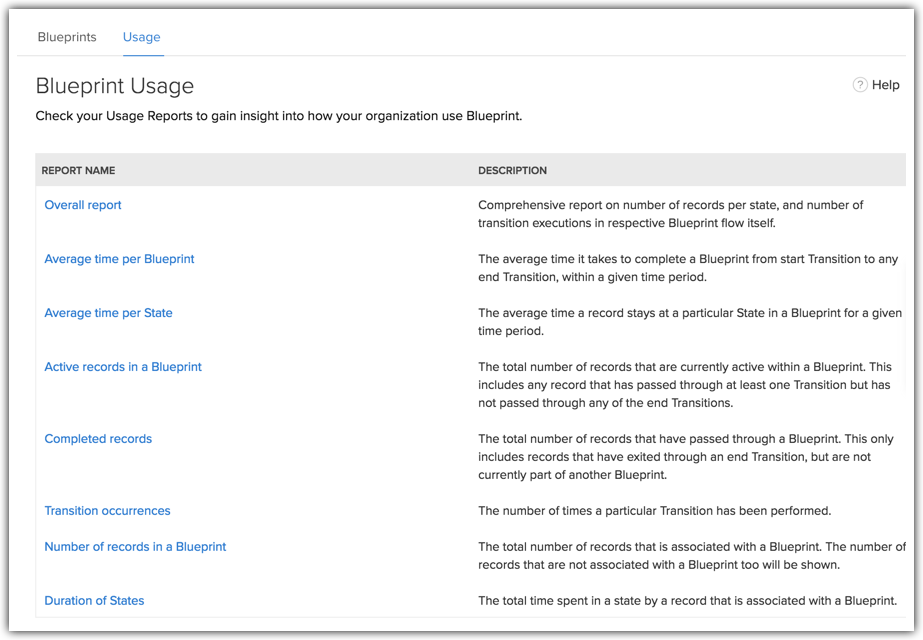
To check Blueprint reports
- Go to Setup > Automation > Blueprint.
- Click the Usage tab.
- The various Blueprint reports are listed.
- Click on a report to view the insights. Example, the following image is a report on Average time per Blueprint for the Deal follow-up process.
This gives you details on the average time it takes to complete a Blueprint from start Transition to any end Transition, within a given time period.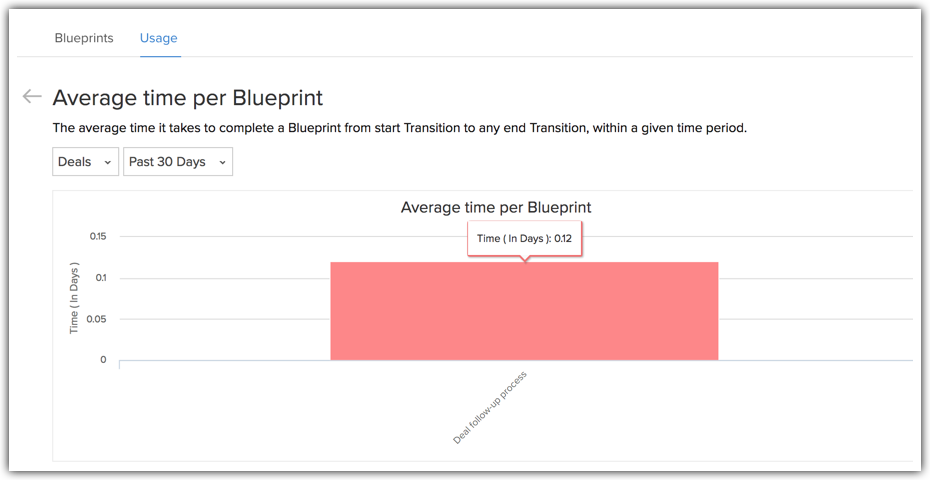
Customized Blueprint Reports
The Zoho CRM Reports module presents you with myriad default reports for various sales insights such as Sales by Lead Source, Leads by Type, Call Status Reports and so on. You can customize these reports based on Blueprint insights. When you create a report for a module you will see Blueprint insights as part of the Select Related Modules section. From this you can build your own reports based on Blueprint insights.
To create a report based on Blueprint insights
- Go to the Reports module.
- Click Create Report.
- Select the primary module: Example, Deals.
- From the list of Related Modules, select the appropriate Blueprint from the list of Blueprints.
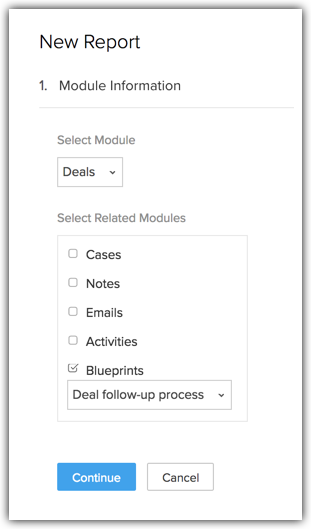
- Select a Report Type: Example, Summary Report.
- Select the columns you wish to have on the report. You can select the required details from the Blueprint section on the list of available columns.
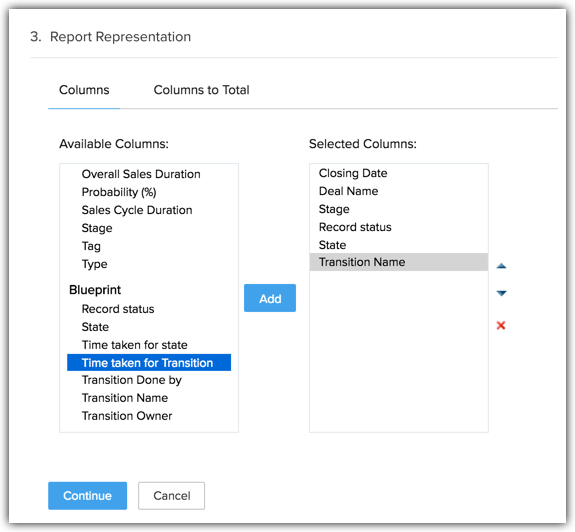
- Add Filters if required.
- Name the report and sort it into a folder. Example: Deal Blueprint Status Report.
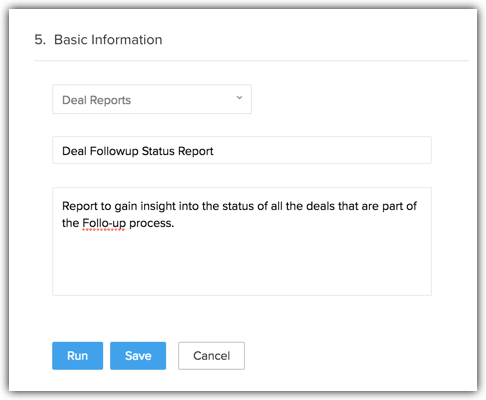
- Run the report to see the Blueprint details of each deal.

Related Articles
FAQs: Blueprint
What is a Blueprint and how it is useful for my business? Blueprint in Zoho CRM is a sophisticated tool designed to digitally replicate and streamline a business's offline processes within the CRM software. It's particularly beneficial for companies ...Create a Continuous Blueprint
Unlike a regular blueprint, which is suitable for an intermittent process, a continuous blueprint allows you to design a process that occurs without any pauses. For example, call scripting. Scenario A sales organization wishes to create a continuous ...Executing a Blueprint
Access My Blueprint Records Once the Blueprint has been configured, records meeting the process criteria will enter the process and the Transition Owners mentioned in the Blueprint will be able to execute their respective Transitions. In order to ...Designing a Blueprint
Building a process is largely a 3-step procedure. Enter Basic Info: Specify the module, layout, and field for which the process should be created. Define the Process Flow: In the Blueprint Editor, define the process flow right from the Starting or ...Saving a Blueprint as a Draft
It so happens that sometimes you are not ready to deploy your final Blueprint into CRM yet, and you need to put some more thought into the process flow. When you publish a Blueprint, you will begin having records entering it - so it's not a good idea ...