Use macros auto-suggested by Zoho CRM
Zoho CRM takes the usage of macros a notch higher by intelligently auto-suggesting macros that you could create based on your CRM activities. If you have been repeatedly performing the same set of actions over a period time on a bunch of records, Zoho CRM will automatically suggest that you create macros out of the actions. Consider the following scenario, in which the same set of actions are being performed thrice over a period of 10 days.
Day 1: You send a Welcome Email template to a set of leads under "Today's Leads" custom view and then update the Lead Status field to Contacted.
Day 3: You send the same Welcome Email to another set of leads under "Today's Leads" custom view and then update the Lead Status field to Contacted.
Day 8: When you repeat this action for the third consecutive time, that is, after you have sent the Welcome Email this time to a bunch of leads under "Today's Leads" custom view and updated the Lead Status field to Contacted, you will see a popup window suggesting that you create a macro out of this action.
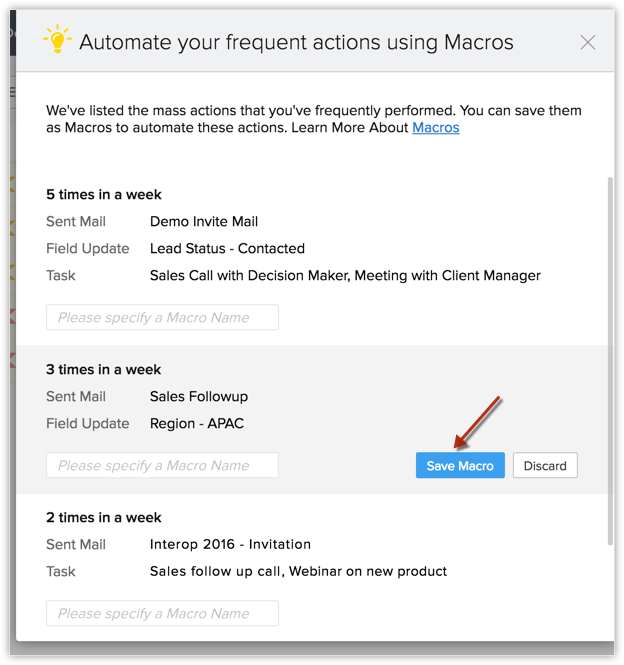
You can either SaveMacro or Discard it. Once you have saved the macro, you can find it in Manage Macros page. In case you have closed the popup window, you can also access suggested macros later from the Manage Macros page.
To access macros auto-suggested by Zoho CRM
- Click on the desired module.
- Choose the custom list view.
- Select a list of records and click Run Macros > Manage Macros.
- In the Manage Macros page, click the Suggested Macros button.
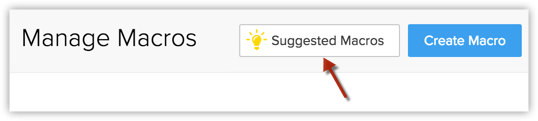
- From the popup that follows, point to the desired suggested macro.
- Enter a name for the macro and click Save.
If you do not want to save the suggested macro, you can also Discard it.

- Zoho CRM auto-suggests macros only after a minimum period of seven days from the date the actions were first performed.
- Auto-suggested macros also appear when you create a macro for a module. You can either use suggested macros or write your own.
- Once you have discarded an auto-suggested macro, you cannot retrieve it.
- Zoho CRM will not auto-suggest a discarded macro again for 60 days from the day it was discarded. After a period of 60 days, if you perform the same actions, it will considered as a fresh macro and will be suggested anew.
Understand when Zoho CRM auto-suggests macros
Following are the criteria that have to be met in order for Zoho CRM to auto-suggest macros:
- Auto-suggested macros will appear only if the same user has performed the same actions (same emails, same tasks and same field updates) at every required instance.
- Also, the actions must be performed on records from the same module, same custom view and the same page number.
- When auto-suggested macros are displayed on the execution of an action, the macro related to the most recent action you just performed will be displayed first. This will be followed by other auto-suggested macros.
- However, on the Manage Macros page, when you access Suggested Macros, the order in which macros are displayed is based on the frequency of the actions - the most frequently performed set of actions will be displayed as the first macro.
Related Articles
Using and Creating Macros
Macros are a set of actions that can be executed for a group of records in a module. These sets of actions include sending emails, creating tasks, and updating a field in the records with a specified value. You may have a set of actions that you ...FAQs : Macros
What are macros? Macros are a set of actions that can be executed for a group of records in a module. These sets of actions include sending emails, creating tasks, and updating a field in the records with a specified value. You may have a set of ...Zoho Vault for Zoho CRM
Zoho Vault is an online password manager for teams and organizations. Zoho Vault can securely store and remember all of your passwords. This is an absolute necessity for anyone who needs to share sensitive information securely. The Zoho Vault ...Migrating from Salesforce to Zoho CRM
Data files from Salesforce The zip file you upload should contain all the files in CSV format and a folder named Attachments. This folder contains the source files used as attachments in Salesforce records. One of the CSV files will list the record ...Smart Prompt - Zoho CRM'S Integration with OpenAI
User productivity plays a pivotal role in business efficiency. More often than not, businesses try to scale their growth by accelerating their users' performances. While business acceleration is an important factor, equipping your business with what ...